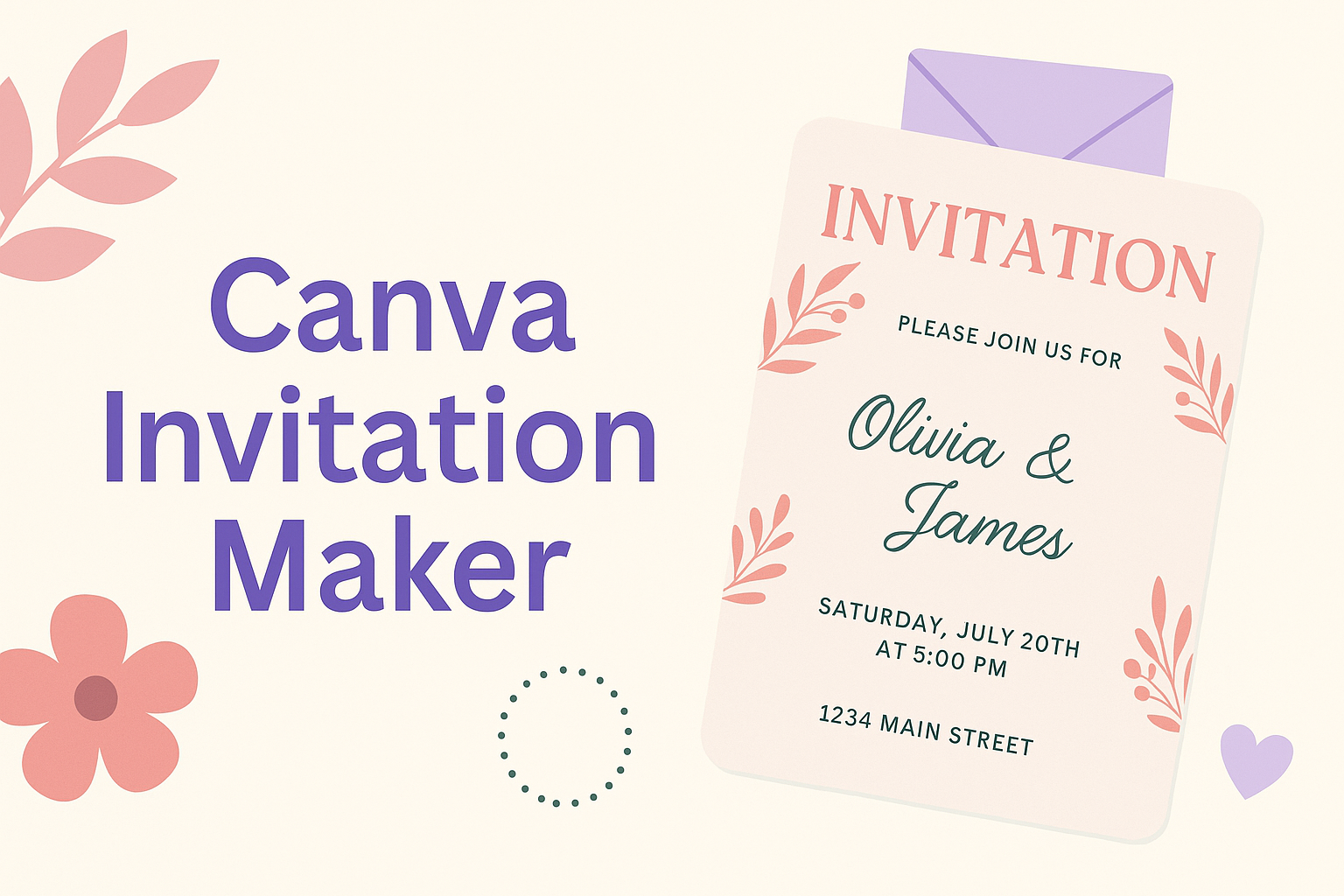Creating the perfect invitation for any event is easy with the Canva Invitation Maker.
This tool offers a variety of customizable templates that cater to weddings, birthdays, and more.
Users can create beautiful and unique invitations in just a few clicks, making it a popular choice for those looking to add a personal touch to their events.
With Canva, individuals can express their creativity without needing graphic design skills.
They can select colors, fonts, and images to suit their theme, ensuring that each invitation stands out.
The user-friendly interface makes it simple for anyone to navigate and create stunning invitations quickly.
This online platform allows users to print invitations at home or share them digitally, providing flexibility for any occasion.
Whether planning a large gathering or an intimate celebration, the Canva Invitation Maker can make the process fun and stress-free.
Getting Started with Canva
Canva is a user-friendly design platform perfect for creating invitations and much more.
This section covers how to create an account and navigate the Canva interface easily.
Creating an Account
To begin, visit the Canva website.
Users can create an account using their email address, Google account, or Facebook account.
After choosing an option, they will follow the prompts to complete their registration. Once registered, users should verify their email if prompted.
The free account offers many features, including templates and basic design tools.
For those seeking advanced options, Canva also provides subscription plans for additional resources.
Navigating the Interface
After logging in, users will be greeted with a clean and intuitive interface.
The home page highlights popular designs and templates.
On the left side, a navigation panel displays various categories such as “Templates,” “Elements,” and “Uploads.” This panel is handy for quickly accessing needed tools.
The central workspace is where the design happens.
Users can drag and drop elements onto their canvas and resize them as necessary.
Top menu options like “File” and “Share” offer publishing and downloading features. Users can save their work easily and collaborate with others directly within Canva.
Designing Your Invitation
Creating an inviting design can make an event feel special.
Attention to detail in template selection, text customization, image incorporation, and color adjustments helps create a unique invitation.
Choosing the Right Template
Selecting the right template is the first step in designing an invitation.
Canva offers a wide variety of templates for every occasion, including birthdays, weddings, and parties. Users can browse through categories to find something that fits their event theme.
When choosing a template, consider the mood of the event.
A fun and colorful design works well for a birthday party, while an elegant style suits a wedding invitation.
Users can also filter templates by style or format to narrow down choices effectively.
Customizing Text and Fonts
After choosing a template, customizing the text is essential.
Canva allows users to easily edit any text on the invitation. This includes adding event details like date, time, and location.
Selecting the right font is also important.
Using different fonts for headings and body text can help create contrast. Canva offers a variety of fonts, so users can pick one that matches their theme while ensuring readability.
Adding Images and Elements
Incorporating images and elements can enhance the invitation’s design.
Canva allows users to upload personal images or choose from an extensive library of stock photos. Adding a photo of the guest of honor can personalize the invitation.
Elements like icons, shapes, or illustrations can also be included.
Users can add decorative borders or graphics that match their event theme. It is important to balance images and text for a clean and inviting look.
Adjusting Colors and Layout
Adjusting colors can significantly affect the invitation’s vibe.
Canva provides users with a color palette option to help select shades that complement each other. Matching the colors to the event theme creates a unified look.
The layout should also be assessed.
Users can drag and drop elements to find the best arrangement. Proper alignment ensures that everything looks neat and professional, making the invitation visually appealing.
Sharing and Printing Options
Canva offers various ways to share and print your invitations easily.
Users can download their designs in multiple formats and choose from different printing options to ensure their final product looks great.
Downloading Your Design
To download a design, the user selects the “Download” button located in the top right corner of the Canva interface.
They can choose from several formats, including PNG, JPG, and PDF.
For invitations, PDF print is recommended as it preserves image quality. Users can select options like “Crop marks and bleed” for professional printing.
It’s useful to know the ideal format before downloading. JPGs are best for digital sharing, while PDFs suit printing. Users should pick what fits their needs.
Printing Tips for Best Results
Canva allows for direct printing of invitations or downloading for personal printing.
For the best results, using high-quality paper is crucial.
Recommended paper types:
- Matte: Good for a classic look.
- Glossy: Great for vibrant colors.
When printing, users should consider a resolution of 300 DPI for clear images.
Checking colors looks good on screen and in print is also wise.
Using trusted printing services can ensure that the final product matches the design closely.
Canva also provides options for users to print directly through their platform.