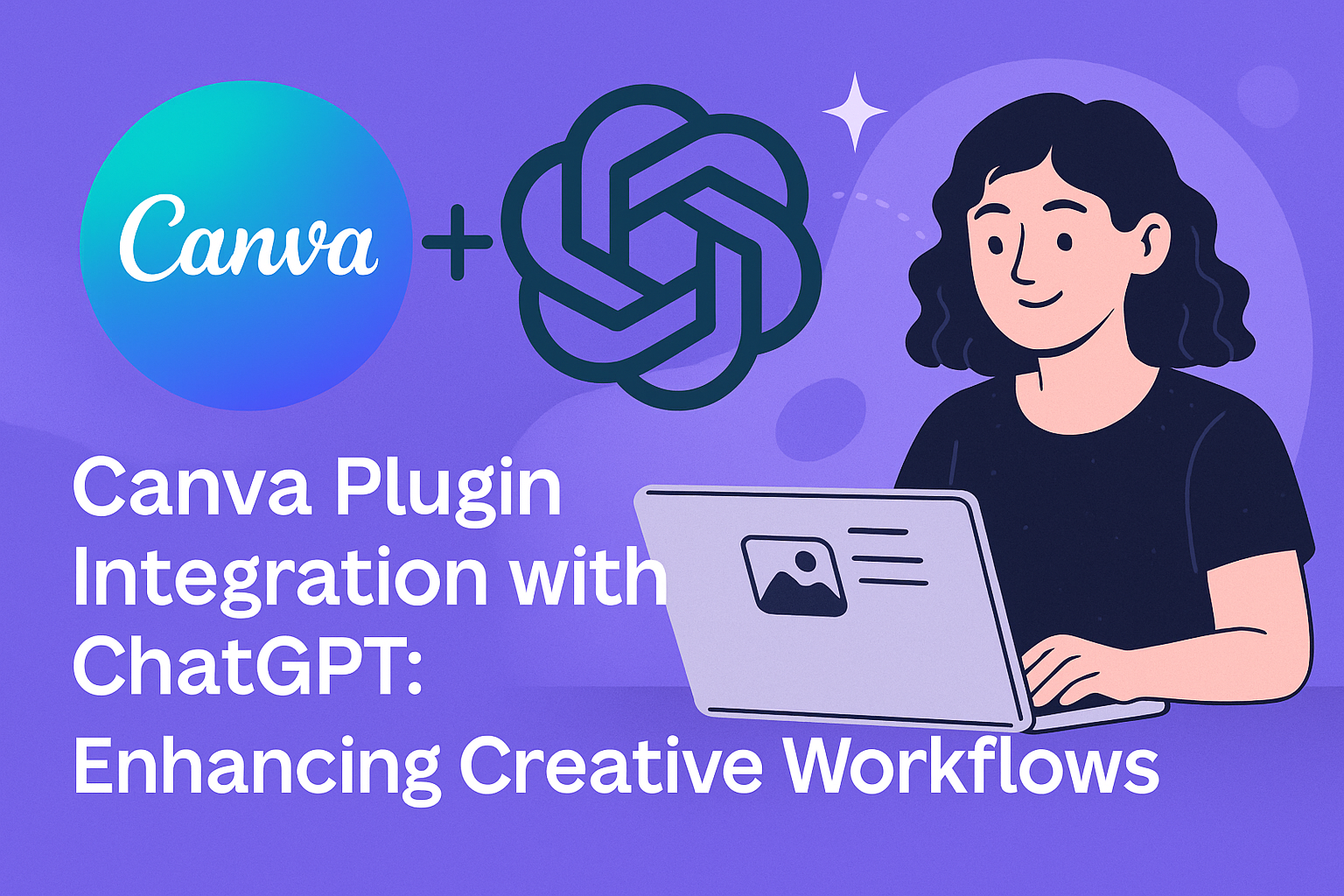Canva and ChatGPT are changing the way people design and create content. By integrating the Canva plugin with ChatGPT, users can easily generate stunning graphics while receiving smart suggestions for their design projects.
This powerful combination allows anyone, regardless of skill level, to enhance their social media presence and create professional-quality visuals in a matter of minutes.
Users can activate the Canva plugin within ChatGPT to access a wide range of templates and design ideas tailored to their needs. By simply describing the desired project, ChatGPT provides options that can take any design from basic to eye-catching.
Embracing this integration makes it easier than ever for individuals and businesses to stand out online.
With the Canva plugin, creative possibilities are expanded significantly. As users navigate this exciting tool, they will discover how to streamline their workflow and produce captivating visuals that resonate with their audience.
It’s an opportunity that promises to make design more accessible and enjoyable for everyone.
Exploring Canva Integration
The integration of Canva with ChatGPT opens up a new world of creativity. Users can easily enhance their design projects and streamline workflows.
This section highlights the benefits of this integration and explores various use cases.
Benefits of Integrating Canva with ChatGPT
One major benefit of this integration is efficiency. Users can quickly generate design ideas in ChatGPT and apply them directly in Canva without switching between platforms. This saves time and keeps the creative flow going.
Another advantage is access to a large variety of templates. By using the Canva Plugin, users can search for templates that match their specific needs. ChatGPT helps suggest templates based on user descriptions, making it easier to find the right style.
Additionally, this integration enhances collaboration. Teams can brainstorm design elements through ChatGPT and then create visuals together in Canva. This improves teamwork and ensures everyone can contribute ideas effectively.
Potential Use Cases
There are many exciting use cases for this integration. For instance, marketing teams can create social media graphics by generating post ideas in ChatGPT and then designing them in Canva. This helps produce eye-catching content quickly.
Another use case involves event planning. Users can design invitations and promotional materials with the help of ChatGPT’s suggestions and Canva’s user-friendly design tools.
Educators can also benefit from this integration. Teachers can create engaging lesson materials by brainstorming visually appealing formats in ChatGPT and then finalizing them in Canva. This encourages creativity in educational content.
Lastly, individuals can plan personal projects, like wedding invitations or party flyers, using this powerful tool duo. The combination of ChatGPT’s ideas and Canva’s designs makes personal projects easier and more fun.
Getting Started with Canva Plugin
To begin using the Canva Plugin, it’s important to set up your Canva account first. Once that is ready, the installation and activation process for the Canva Plugin will be simple and quick.
Setting Up Your Canva Account
Before using the Canva Plugin with ChatGPT, users need to have an active Canva account. If they don’t have one, they can sign up for free on the Canva website.
After creating an account, it’s good to explore the platform. Users can familiarize themselves with its various features, such as design templates, stock photos, and graphic elements. This preparation will help them get the most out of the plugin later.
To use the Canva Plugin effectively, they should ensure their profile is complete. This includes adding a profile picture and additional details. A complete profile can enhance the overall design experience.
Installation and Activation of the Canva Plugin
Installing the Canva Plugin in ChatGPT is straightforward. Users need to open ChatGPT in their web browser. From there, they should scroll down to the Plugin Store section.
Once in the Plugin Store, they can search for the “Canva Plugin.” After finding it, clicking the “Install” button will add it to their ChatGPT account.
After installation, it’s essential to activate the plugin. Users may need to refresh ChatGPT for the plugin to show up. Once activated, users can start creating beautiful designs using the powerful features of Canva alongside ChatGPT.
Building Interactions
Using the Canva plugin in ChatGPT opens up new ways to create and manage designs. Users can effectively engage with both tools to streamline their workflow and produce stunning visuals.
Designing Visuals with ChatGPT Commands
With the Canva plugin, users can easily issue commands to generate design ideas. By simply typing a description in the ChatGPT interface, they can explore various styles and templates tailored to their needs.
For instance, a user might request a “modern flyer for a community event.” ChatGPT processes this input and suggests pertinent templates. Users can refine their requests for more specific designs, such as color schemes or layout preferences.
Once a suitable design is chosen, users are redirected to Canva to make further adjustments. This seamless interaction simplifies the design process and saves time, encouraging creativity without the hassle of manual searching.
Automating Tasks within Canva
The integration allows automation of repetitive tasks, enhancing user efficiency. For example, users can create bulk designs by specifying details such as size and layout in ChatGPT.
They can also request to adjust existing designs, like changing the text or image in a selected template. This means they won’t need to start from scratch each time.
Additionally, users can automate sharing options by connecting their Canva account, allowing easy distribution of finished designs. This feature boosts productivity, enabling more time for creativity rather than mundane tasks.
Best Practices and Tips
When using the Canva plugin with ChatGPT, it’s important to streamline processes and keep designs cohesive. Following specific practices can help enhance the workflow and ensure a unified look across different projects.
Optimizing Your Workflow
To make the most of the Canva plugin, users should plan their designs ahead of time. Before opening Canva, having a clear idea of the end goal can save time.
Here are some key steps:
- Outline Needs: Write down the elements needed for the design, like text, images, and colors.
- Use Templates: Start with a relevant template that fits the project. This reduces design time and offers a solid base.
- Leverage Text Tools: Utilize ChatGPT to create catchy captions or text. Paste it directly into Canva to save steps.
By organizing tasks efficiently, time will be used wisely, and the design process will flow smoothly.
Maintaining Visual Consistency
Keeping designs visually consistent is crucial for branding and professionalism.
Strive for a unified style across all projects by following these tips:
- Consistent Colors: Stick to a specific color palette that reflects the brand.
- Fonts: Use the same fonts in all designs to create a harmonious look.
- Elements and Icons: Choose a common set of icons or images that align with the visual theme.
Using these methods, designers can ensure cohesive presentations that enhance the viewer’s experience and strengthen brand identity.