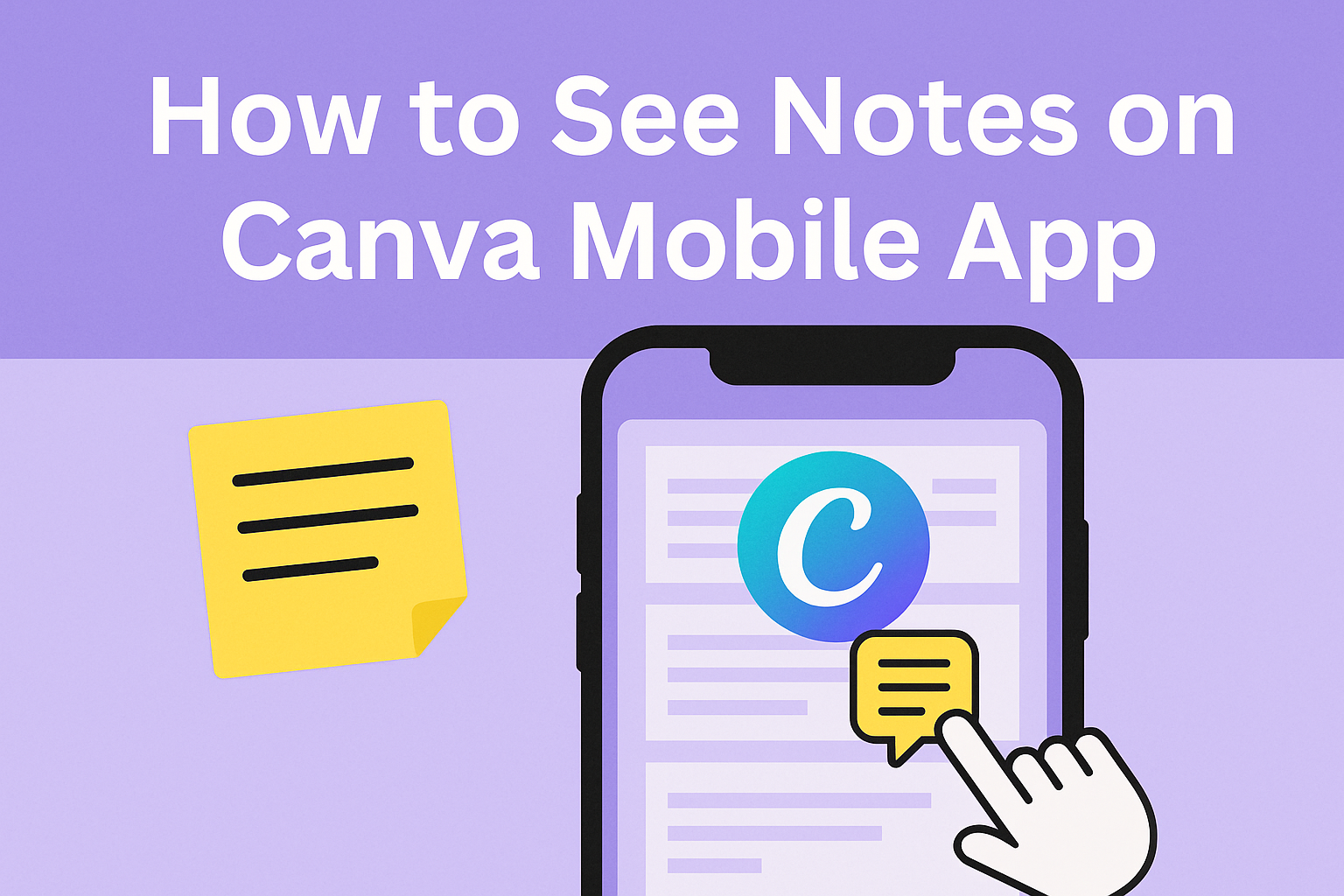Using the Canva mobile app can be a game changer for anyone creating presentations on the go.
To see notes in the Canva mobile app, users need to open their design, tap on the “Presenter View” button, and navigate through their slides to view or edit their notes. This feature allows presenters to stay organized and focused during their presentations, ensuring they don’t miss important points.
As more people rely on mobile devices, knowing how to utilize apps effectively becomes essential. Canva offers a simple way to manage notes, making it easier to connect with the audience. Learning these tips will help users enhance their presentation skills and make their ideas shine.
Getting Started with Canva Mobile App
The Canva mobile app is user-friendly and perfect for creating designs on the go.
Users can easily download the app, set up an account, and started using all the features available.
Downloading Canva for Mobile
To get started, users need to download the Canva app from the App Store or Google Play Store.
- For iPhone Users: Open the App Store and search for “Canva.” Tap “Get” to begin the download.
- For Android Users: Open Google Play Store and search for “Canva.” Tap “Install” to download the app.
Once downloaded, the app will appear on the device’s home screen. Users should tap the Canva icon to open it and begin creating designs.
Creating a Canva Account
After opening the app, users need to create an account to access all features.
- Sign Up Options: Users can sign up using their email address, Google account, or Facebook account.
- Fill in Details: If choosing to sign up via email, users must fill in their name, email, and create a password.
Once the account is created, users can personalize their profile settings. This step allows them to save and access their designs anytime.
Navigating the Home Screen
After logging in, users will see the home screen, which is designed for easy navigation.
- Top Menu: The top of the screen displays the search bar and the “Home” button. The search bar helps users quickly find templates or projects.
- Template Categories: Below, users can see various categories like “Social Media,” “Presentations,” and “Marketing.”
Users can scroll through these categories to find a suitable template or start a new project. The home screen makes finding designs straightforward and fun!
Accessing and Managing Notes
Managing notes in the Canva mobile app is easy and user-friendly. Users can find, edit, and organize their notes effectively, ensuring a smooth presentation experience.
Finding Your Notes
To find notes in the Canva mobile app, users first need to select their desired design.
Opening the design allows access to the “Presenter View” button located at the bottom of the screen. By tapping this button, users can view their notes alongside the slides.
Swipe left or right to navigate through the slides. This feature makes it simple to see the corresponding notes for each slide. Each slide’s notes appear clearly, allowing for quick referencing during presentations.
Editing Notes
Editing notes is straightforward in Canva.
After accessing the “Presenter View,” users will see an “Edit” button in the top-right corner. Tapping this button opens the notes for adjustment.
Users can add new information or modify existing text to better fit their presentation style. The app permits resizing notes to ensure that they fit comfortably and are easy to read. This ability to customize notes helps presenters feel more prepared and confident.
Organizing Notes
Organizing notes in Canva enhances the overall presentation experience.
Presenters can categorize notes by using bullet points or numbered lists, making important points stand out.
Additionally, users should ensure that each slide has relevant notes that align with the content presented. This organization streamlines the flow of the presentation. Keeping notes succinct yet informative helps maintain audience engagement and focus throughout the talk.
Sharing and Collaboration
Canva makes sharing and collaborating on notes easy and efficient. Users can quickly share their notes with others or work together in real-time, enhancing creativity and productivity.
Sharing Notes with Others
To share notes in the Canva Mobile App, open the design containing the notes.
Tap on the “Share” button, which is usually located at the top right corner of the screen. From here, you can enter the email addresses of those you wish to share with.
Make sure to select the right permissions. The options typically include “Can view” or “Can edit.”
Selecting “Can edit” allows others to contribute directly to the notes. Once everything is set, tap “Send” to share them instantly.
For users wanting a quick way to share, using a link is also an option. Choose “Anyone with the link” to allow access without needing individual email addresses.
Collaborating on Notes
Collaborating on notes is simple in the Canva app.
After sharing, all invited users can access the project. They can then add, edit, or comment on the notes as needed.
To work together seamlessly, users can see changes in real time. This feature helps teams stay on the same page and updates everyone on what’s happening instantly. It’s a great way to brainstorm ideas or gather feedback.
Using the “Chat” feature within the app can enhance collaboration. It allows users to communicate directly while reviewing the notes, making the process smooth and interactive. This setup ensures that everyone involved can contribute effectively and efficiently.
Tips and Tricks for Note-Taking
Effective note-taking in the Canva Mobile App can enhance presentations and help convey ideas clearly. By using templates and customizing note designs, users can keep their notes organized and visually appealing.
Using Templates for Notes
Canva offers a variety of templates that can simplify the note-taking process.
Users can select a template tailored for presentations, making it easier to maintain a consistent style.
- Search for “notes” in the template section to find suitable options.
- Choose a design that fits the presentation’s theme.
- Edit the text fields to add personal notes while keeping the layout intact.
Utilizing these templates saves time and helps maintain focus on the content rather than formatting. This approach enhances readability and ensures that notes are presented professionally.
Customizing Note Designs
Customizing notes can make them more engaging and easier to remember.
Users can adjust colors, fonts, and styles to match their personal tastes or brand identity.
- Change Colors: Select colors that contrast well with the background for better visibility.
- Use Different Fonts: Apply various fonts to highlight important points or sections.
- Incorporate Icons and Images: Adding visuals can help reinforce key ideas and keep the audience’s attention.
By personalizing notes, users can transform simple text into an attractive visual aid.
These custom designs can motivate users during presentations and foster a better connection with their audience.