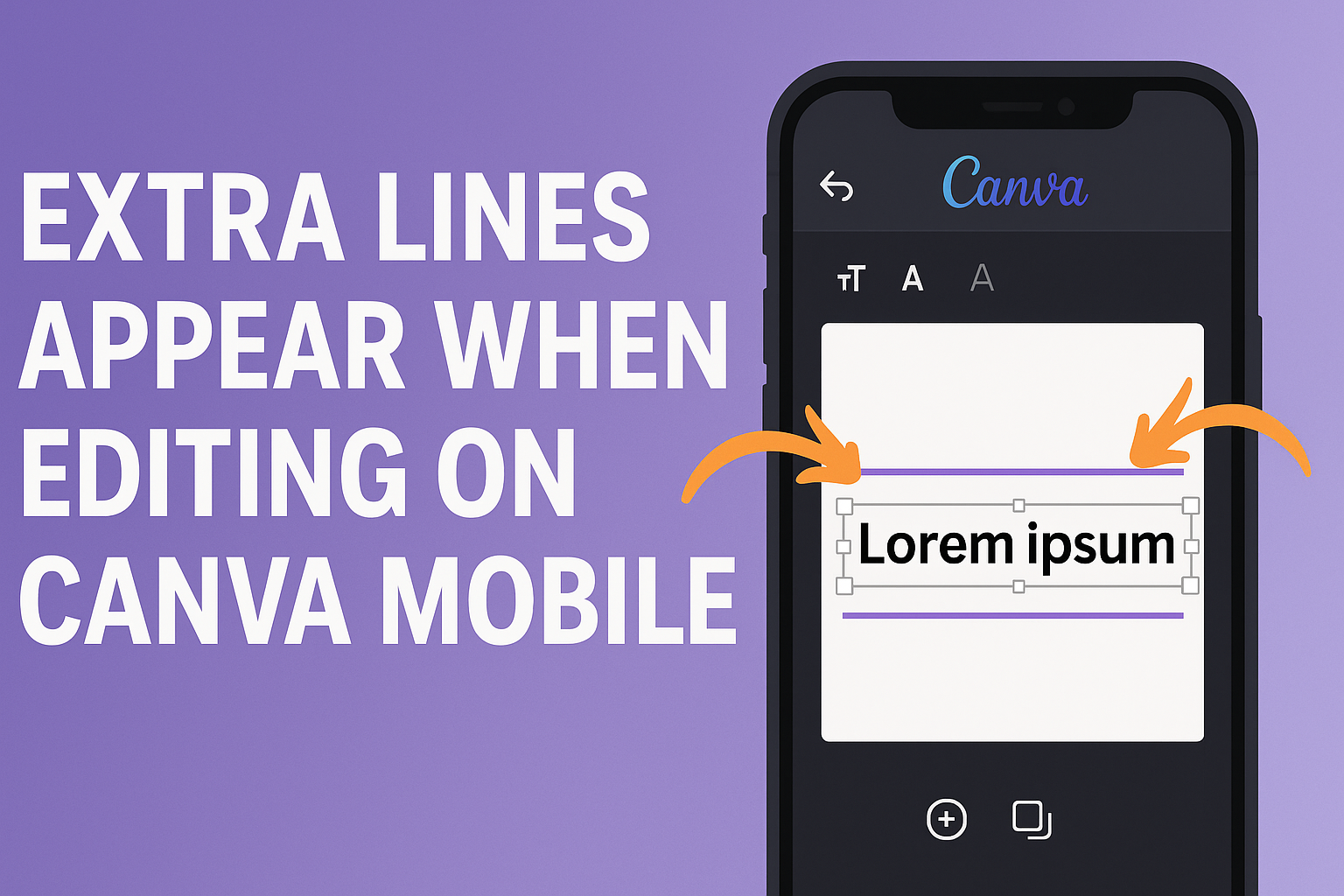Many Canva users have noticed an annoying issue when editing text on mobile. Extra lines can appear unexpectedly, making it hard to create the perfect design.
Updating the Canva app to the latest version is a good start. Regular updates often include bug fixes that can resolve issues like extra lines appearing in text boxes.
Clearing the keyboard’s data can also help manage this glitch and improve overall performance.
By following these steps, users can enjoy a better editing experience without the disruption of extra lines. Dive into the article to explore more detailed solutions and tips for using Canva mobile effectively.
Understanding the Issue
Extra lines appearing while editing text on the Canva mobile app can be frustrating for users. It is important to understand the common causes of this problem and how it impacts design work.
Common Causes of Extra Lines
There are several reasons extra lines may show up in Canva on mobile devices. One frequent cause is issues with the app’s software. If the app is not updated, bugs can affect text editing features.
Another cause can be related to the mobile device’s keyboard. Sometimes, the keyboard settings or keyboard data may interfere with text display.
Users may also experience problems if there are compatibility issues with their device.
Solutions often include updating the app and clearing keyboard data. These steps can help improve the editing experience and minimize these interruptions.
Impact on Design Work
The presence of extra lines disrupts the flow of design work. It can lead to mistakes in layouts and throw off the intended look of the project.
When designers are focused on creating visuals, these distractions can be frustrating. They may require extra time to fix issues, ultimately slowing down the creative process.
Furthermore, extra lines can affect the final output if not addressed. This may lead to inconsistencies that are visible when sharing or printing.
Troubleshooting Steps
When users face issues with extra lines appearing while editing on Canva Mobile, there are several troubleshooting steps they can take. These steps can help resolve the problem and improve their editing experience.
Checking App Updates
One of the first things to do is check if the Canva app needs an update. App updates often include bug fixes that can resolve editing issues.
To check for updates, go to the app store on the device. Search for Canva and see if an update option appears. If it does, tap on Update to download the latest version.
This can help eliminate problems related to old software. Regularly updating apps can also enhance performance and introduce new features.
Clearing Cache and Data
Clearing the app’s cache and data can be another effective solution. This process can remove any temporary files that might be causing glitches.
To clear cache, go to the device’s Settings, then find Apps or Applications. Locate Canva in the list and select it. There, they will find options to clear the Cache and Data.
Keep in mind that clearing data might log users out of the app. After clearing, they can reopen Canva and log back in to check if the issue persists.
Restarting the Device
Sometimes, a simple device restart can solve many tech-related problems. Restarting refreshes the device’s system and clears temporary files.
To restart, press and hold the power button until the option to Restart or Power Off appears. After the device turns off, wait a few seconds and then turn it back on.
Once it restarts, users should check Canva again. This method can address temporary glitches that may interfere with the app’s performance.
Canva Mobile Editing Tips
When editing on the Canva mobile app, users can improve their designs by effectively using gridlines and alignment tools. Selecting the correct element to edit is also essential for a smoother experience.
Using Gridlines and Alignment Tools
Gridlines are a helpful feature in Canva mobile. They provide a visual guide to help arrange elements neatly.
Users can turn on gridlines by going to the settings in the editor. This feature ensures that text boxes, images, and other design elements align properly.
To use alignment tools, users should tap on the element they want to adjust. When selected, options like center, left, and right alignment appear.
Utilizing these options can enhance the overall look of the design. It promotes consistency and helps avoid clutter.
Selecting the Correct Element
Choosing the right element to edit is crucial for efficient design work. Users can tap on any element in their design to select it.
Once selected, a toolbar appears at the bottom. This toolbar provides various editing options.
If they tap outside the element, the selection will be lost. It is important to ensure they are clicking precisely on the element needed for adjustments.
For example, if intending to change a text box, tapping the text itself is necessary. This attention to detail helps users create polished designs without unnecessary complications.
Contacting Support
If users continue to face issues with extra lines while editing on Canva Mobile, reaching out to support can be beneficial. Knowing when to contact support and what information to provide can help get the issue resolved more quickly.
When to Reach Out
It is advisable to reach out to support when persistent problems occur. For instance, if extra lines appear every time she attempts to edit text, or if clearing the keyboard data does not help, it’s time to get in touch.
Users should also connect with support if they notice this issue after updating the app.
Additionally, if the problem interferes with important projects or deadlines, contacting support can provide quicker solutions. They are equipped to help with technical problems, and reaching out sooner rather than later often leads to a smoother experience.
Information to Provide
When contacting support, clear communication is key.
Users should include essential details such as their device type (e.g., Android or iOS) and the Canva app version. This information helps the support team understand the issue better.
It’s also helpful to describe the problem specifically.
Users should mention how often extra lines appear, what steps they have tried, and any screenshots if possible.
Providing as much detailed information as possible can speed up the resolution process, making it easier for support to identify the root of the issue.