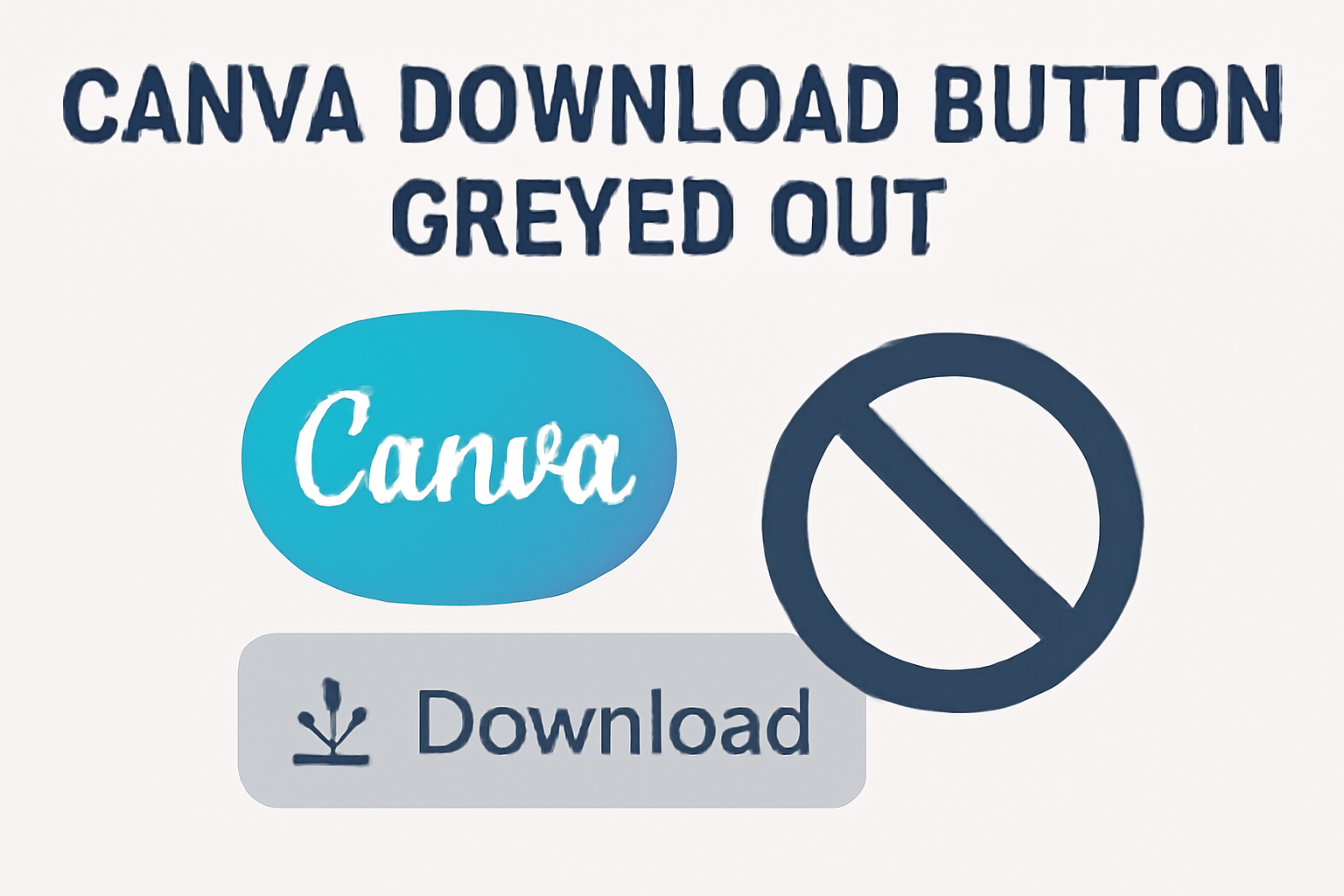Many users experience frustration when trying to download their designs on Canva, only to find the download button greyed out. The good news is that there are several simple solutions to fix this issue and get back to creating.
Understanding why this happens can save time and ensure successful downloads.
Sometimes the problem might stem from the browser being outdated or the need for an app update. Clearing the browser cache or switching to a different browser can also resolve the issue.
By exploring these solutions, users can quickly get past this hurdle and continue their work with Canva.
Understanding the Issue
When users encounter a greyed-out download button in Canva, it can be frustrating. Several factors may cause this issue, most of which are easily fixable.
Common Reasons for the Greyed-Out Download Button
There are a few common reasons why the download button may appear greyed out. First, the internet connection may be unstable, leading to incomplete functionality.
Users should ensure they have a strong, stable connection while using Canva.
Another reason could be that the design isn’t fully ready for download. This can occur if any elements are still loading or not properly saved.
Checking for any indicators of incomplete work can help identify this issue.
Browser-related problems are also typical culprits. If the browser is outdated, it might not function well with Canva.
Users should consider refreshing the page or trying a different browser to see if that resolves the problem.
Compatibility Issues
Compatibility issues can also play a significant role. For instance, if Canva is not updated, it may cause problems with the download feature.
Users should frequently check for updates by navigating to their profile and selecting “About Canva.”
If a user’s browser does not support certain features of Canva, this can trigger a greyed-out button. It is wise to research and use a recommended browser for the best experience.
Clearing cache and cookies may help resolve some of these issues. This tool can often fix bugs that prevent the download button from working.
Users can follow their browser’s guide for clearing these stored items.
Troubleshooting Steps
If the Canva download button is greyed out, there are a few practical steps to identify and fix the issue.
Users can start with checking their internet connection and ensuring that their account status is active.
Next, it’s essential to keep the browser updated and clear any cache or cookies that might be causing problems.
Checking Your Internet Connection
A stable internet connection is vital for using Canva effectively. If the download button is greyed out, the first step is to verify the connection status.
Users can check their Wi-Fi or wired connections by looking at the settings on their devices.
If the connection seems slow or unstable, the person may try restarting the router or switching to a different network. Running a speed test can also help determine if their internet speed is sufficient for downloading files.
If everything is working well, they should proceed to the next step.
Ensuring Canva Account Status
Sometimes, issues with downloading may arise from an inactive or limited Canva account.
Users should check if their subscription is valid and that they are logged into the right account. It’s important to ensure that there are no notifications or warnings related to account limits.
For those using the free version, it’s crucial to note that storage limits exist.
Users should regularly check their account status to ensure they have enough space for new projects. If any issues arise, resolving account-related problems will help in restoring full functionality.
Updating Your Browser
An outdated browser can lead to problems when using online tools like Canva.
Users should check if they are using the latest version of their browser. Most browsers prompt users for updates, but it’s a good practice to check manually.
Users can also try accessing Canva from different browsers, as some browsers have better compatibility with specific sites.
If a user finds that the download button works in another browser, it may indicate that an update or change is needed in their primary browser.
Clearing Browser Cache and Cookies
Over time, the cache and cookies stored in a browser can cause unexpected issues.
Clearing these can often resolve problems like a greyed out download button. Users can find this option in their browser settings under privacy and security.
To clear cache and cookies:
- Open browser settings
- Locate privacy or history section
- Select clear browsing data
After clearing, they should close and reopen the browser before returning to Canva. This action helps refresh the session and might restore the download function effectively.
Alternative Solutions
If the Canva download button is greyed out, there are a couple of alternative approaches that can help.
Using the Canva desktop app or reaching out to Canva support may resolve the issue effectively.
Using the Canva Desktop App
Switching to the Canva desktop app can be a helpful alternative. The app often has more stability compared to the web version.
Users can download designs directly without the typical web browser issues.
To install the app, go to the Canva website and download it for Windows or Mac. Once installed, log in with the same account. Find the design you want to download, and click the “Download” button.
If the button is still greyed out, ensuring the app is updated can help. Go to the app settings and check for any available updates to make sure everything runs smoothly.
Contacting Canva Support
If other solutions do not work, contacting Canva support can provide assistance. The support team is knowledgeable and can offer specific instructions based on the problem.
To contact them, visit the Canva Help Center.
Users can find FAQs or submit a request for more personalized help. When reaching out, include any relevant details, such as the type of design and what steps have already been taken.
This information will help the support team address the issue faster.
Canva aims to resolve problems promptly, ensuring users can get back to creating.