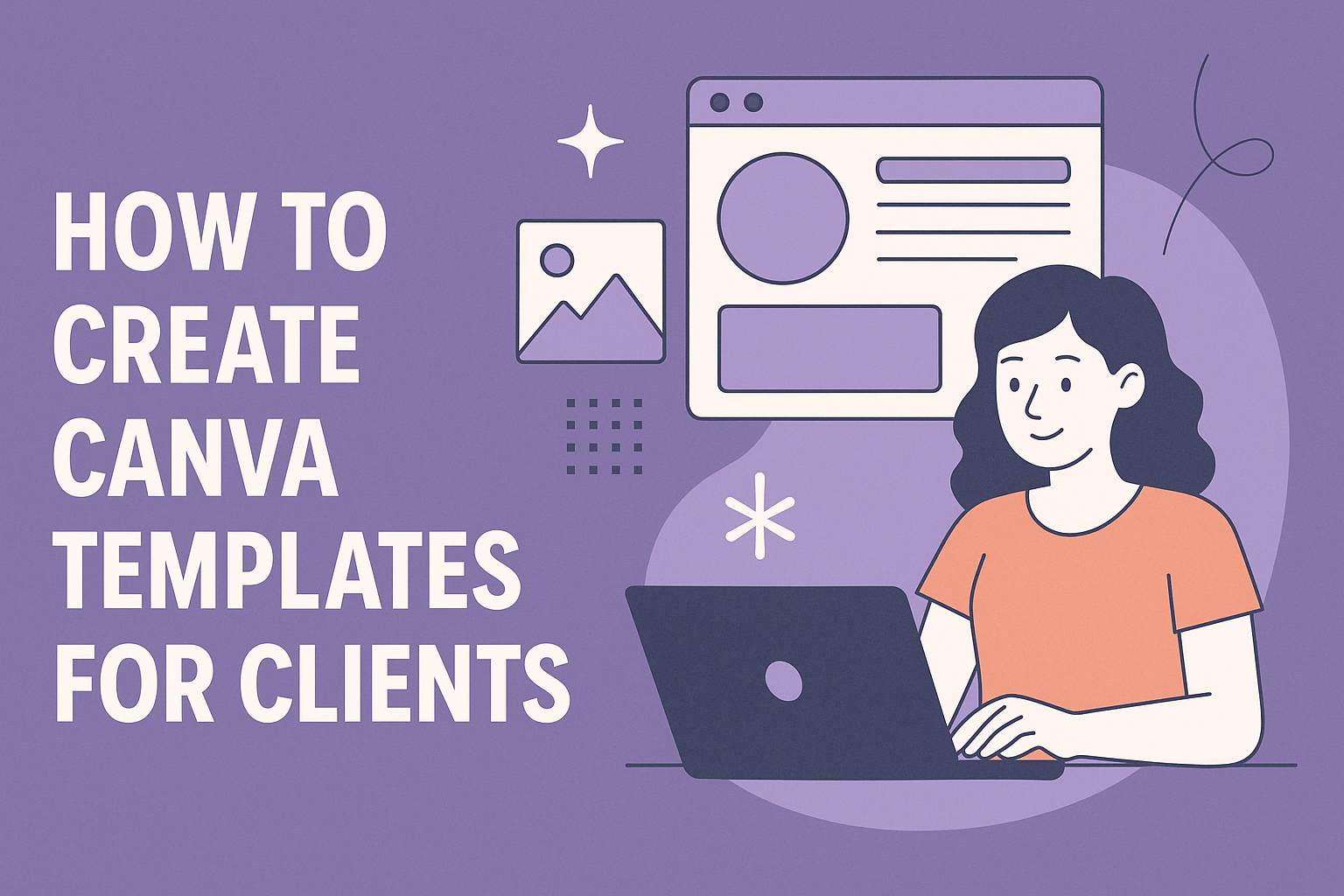Creating Canva templates for clients can be a rewarding way to extend creative services. Canva is a versatile tool that allows designers to craft unique, customizable templates, perfect for businesses looking to maintain brand consistency across their materials.
To create effective Canva templates, designers should focus on understanding their client’s brand and target audience.
Selecting the right elements, such as colors, fonts, and graphics, is essential in designing templates that resonate with the client’s customers. By incorporating the client’s feedback and preferences, designers can ensure the templates meet their needs and expectations. This approach builds trust and satisfaction, leading to potential repeat business.
Designers can utilize options like the “Share” feature to easily share templates with clients. This lets clients have access to edit and customize the templates without altering the original design. This capability enhances collaboration and ensures the client always has professional, polished materials at their fingertips.
Understanding Canva
Canva is a versatile design platform that simplifies creating graphics, presentations, and other visual content. It’s perfect for both beginners and professionals, providing a wide range of tools to create stunning designs. This section explores what Canva is and its benefits, especially when working with clients.
What Is Canva?
Canva is an online graphic design tool that allows users to create professional-looking designs with ease. It was launched in 2013 and has since become popular among designers, businesses, and educators. The platform offers a drag-and-drop interface, making it accessible for people with no design experience.
The platform hosts thousands of templates and elements to customize designs. Users can create everything from social media posts and presentations to posters and logos, making Canva a go-to tool for diverse design needs.
Benefits of Using Canva for Client Work
One of the biggest advantages of using Canva for client work is its usability. No advanced design skills are needed, which saves time and reduces costs. Clients can easily make small edits themselves, which adds to the convenience.
Canva offers collaborative features, allowing multiple users to work on a design simultaneously. This is particularly useful for ensuring that client feedback is implemented quickly. Additionally, Canva’s flexibility in sharing templates makes it easy to maintain brand consistency across projects.
Canva’s Features and Tools
Canva boasts a vast array of features and tools that make design simple and effective. Its library includes a variety of elements like stock photos, fonts, and icons. Users can apply filters to images, adjust layouts with grids, and experiment with typography.
A notable tool is the Brand Kit, which lets users upload brand assets like logos and color palettes to maintain consistency. Canva also provides animation tools to enhance designs, adding another layer of creativity. These comprehensive features make Canva an indispensable tool for creating eye-catching client work.
Getting Started with Client Templates
Creating Canva templates for clients involves setting up an account, getting familiar with the workspace, and learning about different design types. These steps ensure a seamless experience in producing professional templates tailored to any client’s needs.
Setting Up a Canva Account
To start using Canva, one must first create an account. This process is simple and requires only an email address or a social media login. Once signed up, choosing the right plan is crucial. Canva offers a free version and a Pro subscription that unlocks advanced features such as premium templates and images.
After setting up an account, it’s beneficial to explore the features available in the chosen plan. Familiarity with these options can significantly enhance the design process. Tools like Magic Resize in the Pro version can be particularly handy for creating templates in multiple sizes.
Finally, setting up preferences based on brand needs streamlines future projects. This can be done under the Brand Kit section, where users can upload their logos and set color palettes. With these features, users are well-prepared to begin their design work.
Navigating the Canva Workspace
Understanding the Canva workspace is key to efficient template creation. The main dashboard includes tabs for home, templates, and design uploads. On the left side, users find the options for templates and design folders. These help in organizing work and accessing it quickly.
The design interface is intuitive, featuring a toolbar with text, elements, and background options. Selecting elements is simplified with drag-and-drop functionality. It’s important to explore layout choices for inserting text and graphics easily.
Moreover, the top toolbar gives access to essential tools, such as undo, redo, and save. Being comfortable with navigation shortcuts ensures a faster design flow. It’s recommended to spend time practicing these tools and shortcuts to gain efficiency in template creation.
Understanding Canva Design Types
Recognizing the variety of design types Canva offers helps in selecting the right template for clients. Users can create Instagram posts, Facebook covers, and Pinterest pins among other options. This versatility accommodates different platforms and branding needs.
Each template type comes with its own set of dimensions and customizable options. It’s beneficial to start with a blank canvas or a pre-designed template. Users can then modify these templates to reflect the client’s brand identity by adjusting colors, fonts, and imagery.
For specific projects, such as social media campaigns, choosing the correct design type ensures cohesive and professional-looking outputs. Understanding these various options enables the creation of tailor-made templates that meet any client’s unique demands.
Designing Templates
Designing templates in Canva requires careful planning and creativity. Important steps involve setting correct dimensions, choosing a starting template, customizing visual elements, incorporating brand elements, and using alignment tools for precision.
Choosing the Right Dimensions
Selecting the appropriate dimensions is crucial for any design project. Depending on the platform where the design will be shared, dimensions can vary widely. Common formats include Instagram posts, flyers, and presentation slides. Canva offers preset dimensions for various platforms, which simplifies this step.
For custom designs, users can input specific dimensions. It’s important to consider the resolution quality needed, especially for print materials. Higher resolutions ensure clarity and sharpness in printed copies. Designers should also account for bleed areas in print layouts to avoid trimming essential parts of the design.
Selecting a Template As a Starting Point
Using an existing template can be a time-saver. Canva offers a vast library of templates suitable for different needs, such as presentations and social media graphics. Finding a template that closely matches the intended design makes customization easier.
Users should consider the overall theme and style of the available templates. Elements like color schemes, fonts, and layout can influence the choice. Once a suitable template is selected, modifications can begin to tailor the design to the client’s preferences. This approach allows for consistent brand messaging while utilizing professional design structures.
Customizing Backgrounds and Elements
Backgrounds and design elements define the template’s mood. Canva allows users to customize backgrounds by changing colors, adding textures, or inserting images. Users can upload their own images or select from Canva’s extensive library.
For a cohesive look, it’s essential to choose complementary colors and textures. Elements such as shapes, icons, and lines can further enhance the design. Adjusting the size, color, and position of these elements ensures they align with the overall design theme. Creative use of shadows and transparency can add depth to the design, making it more visually appealing.
Incorporating Branding Elements
Brand consistency is key when designing for clients. Integrating branding elements like logos, color palettes, and fonts is essential. Canva offers features that allow users to set these brand elements for consistent use across templates.
Uploading a client’s logo and using their brand colors ensures the design speaks their language. Custom fonts can be added if they are part of the brand identity. This careful attention to detail maintains brand integrity and helps in building recognition. Remember to follow the brand guidelines strictly to capture the essence of the client’s identity.
Using Grids and Alignment Tools
Grids and alignment tools are invaluable for achieving balance in design. Canva’s grid feature helps in structuring elements neatly. This makes sure everything lines up perfectly and maintains proportion.
Aligning elements correctly creates a polished and professional look. The alignment tools can center or align elements to the top, bottom, left, or right, making it easier to create symmetric designs. These tools assist in maintaining the spacing between elements, which is vital for readability and visual harmony. Consistent margins and spacing create a visually pleasing and easy-to-navigate design, enhancing the overall user experience.
Collaborating with Clients
Working with clients to create Canva templates involves sharing drafts, gathering feedback, and making necessary adjustments. This ensures that the final design meets their expectations and serves its purpose effectively.
Sharing Designs for Feedback
To start, it’s essential to share designs with clients early. Clients can provide valuable input before moving forward with any final touches.
A simple way to share a design is to use a link in Canva, as outlined in this step-by-step guide. By selecting the share option and creating a template link, designers can easily send this link to clients.
To make collaboration smoother, consider including a brief survey or set of questions asking for specific feedback on elements like colors, fonts, and layout. This helps focus the feedback on what really matters for the design.
Making Revisions Based on Client Input
After gathering initial feedback, the next step is to incorporate the client’s suggestions into the design. Prioritize the changes that align with the overall goals of the project while considering the client’s preferences.
It’s important to communicate openly. If certain requests might not work well or require additional time, discuss these points with the client. Showing mockups with new changes often helps them visualize the adjustments.
Clients appreciate when designers bring professional insights into the revision process, which often results in a better final product.
Finalizing the Template Design
Once revisions are made, the next step is to finalize the template design. This involves reviewing all elements to ensure they are polished and ready for use.
It’s a good idea to test the template by creating a few mockup examples to see how it looks in use. This ensures that it behaves as expected when clients start using it for their own projects.
Finally, share the completed design with the client, ideally in both editable and non-editable formats, allowing them flexibility in how they utilize the template. Once the client confirms satisfaction, the project can be closed, and the template is ready for them to use confidently.
Tips and Best Practices
Creating Canva templates for clients involves making sure the designs are easy to use, adaptable, and well-organized. Attention to detail in these areas can help maintain client satisfaction and ensure the templates are practical for various needs.
Ensuring Templates are User-Friendly
For a template to be user-friendly, it should be intuitive and straightforward. Use clear and concise labels for layers and design elements. Adding guidelines or instructions within the template itself can assist new users in navigating the design.
Consider using limited color palettes and fonts that are easy to read. This approach minimizes confusion and makes it easier for clients to maintain brand consistency.
Well-placed helpful icons or explaining tooltips can also improve the user experience. Ensure that all elements can be easily edited or moved around without breaking the design.
Maintaining Template Versatility
To create versatile templates, they should be adaptable to various uses. Design with flexibility in mind by providing space to add or remove elements without disrupting the overall design.
Offer multiple styles or themes within a single template pack. This choice allows clients to tailor the design to different occasions or marketing campaigns. Templates that support different formats or sizes are more versatile and valuable.
Suggest alternate uses for the template, such as social media posts or presentations. This approach broadens the template’s usefulness and gives clients more creative freedom.
Organizing and Naming Files
Effective organization of files helps clients manage them easily. Each template should have a clear and descriptive name that reflects its purpose. Use consistent naming conventions to keep files organized and easy to find.
Create folders for different types of templates or projects, like social media or print materials. Structuring files this way keeps the design environment tidy and straightforward.
Including a README file or index that outlines the contents and provides quick access to each template can be an added value. It helps clients quickly locate and understand the resources available to them.
Delivering the Templates to Clients
Creating Canva templates is one part of the job; delivering them efficiently to clients is crucial. This process involves exporting the templates, explaining their use, and offering ongoing support to ensure a smooth experience.
Exporting Templates
To share the Canva templates, it’s important to export them in a user-friendly format. Canva allows you to export designs in various formats like PDF, PNG, or JPEG, depending on your client’s needs. Choose a format that aligns with how the client will use the template. For example, a PDF format is great for printable documents, while PNG is suitable for online content.
Using Canva’s “share a link to use as a template” option also lets clients edit directly in their own accounts. This ensures the design remains editable while preserving the original template for future use. This method is optimal for digital templates designed for web or social media use.
Explaining How to Use Templates
After exporting, it’s important to guide clients on how to use Canva templates effectively. A simple step-by-step tutorial can be helpful. This can include instructions on how to access the template, make edits, and save changes. Visual aids, such as screenshots or short videos, can enhance understanding.
Ensuring the client knows how to customize colors, fonts, and images is crucial. This adaptability allows the design to match their branding. A brief guide on using Canva’s features like drag-and-drop functionality and text editing tools will empower clients to make necessary changes easily and confidently.
Providing Additional Support and Resources
Providing support goes beyond just delivering templates. It’s beneficial to offer extra resources like FAQ documents or a dedicated help section to address common queries. These resources can give clients the confidence to handle minor issues independently.
Accessibility to support via email or messaging apps ensures clients feel supported during their initial interactions with their new templates. Offering quick response times can be reassuring, especially if clients face any challenges. Providing access to online forums or community groups can also assist them in learning from other users’ experiences, encouraging proactive, collaborative problem-solving.