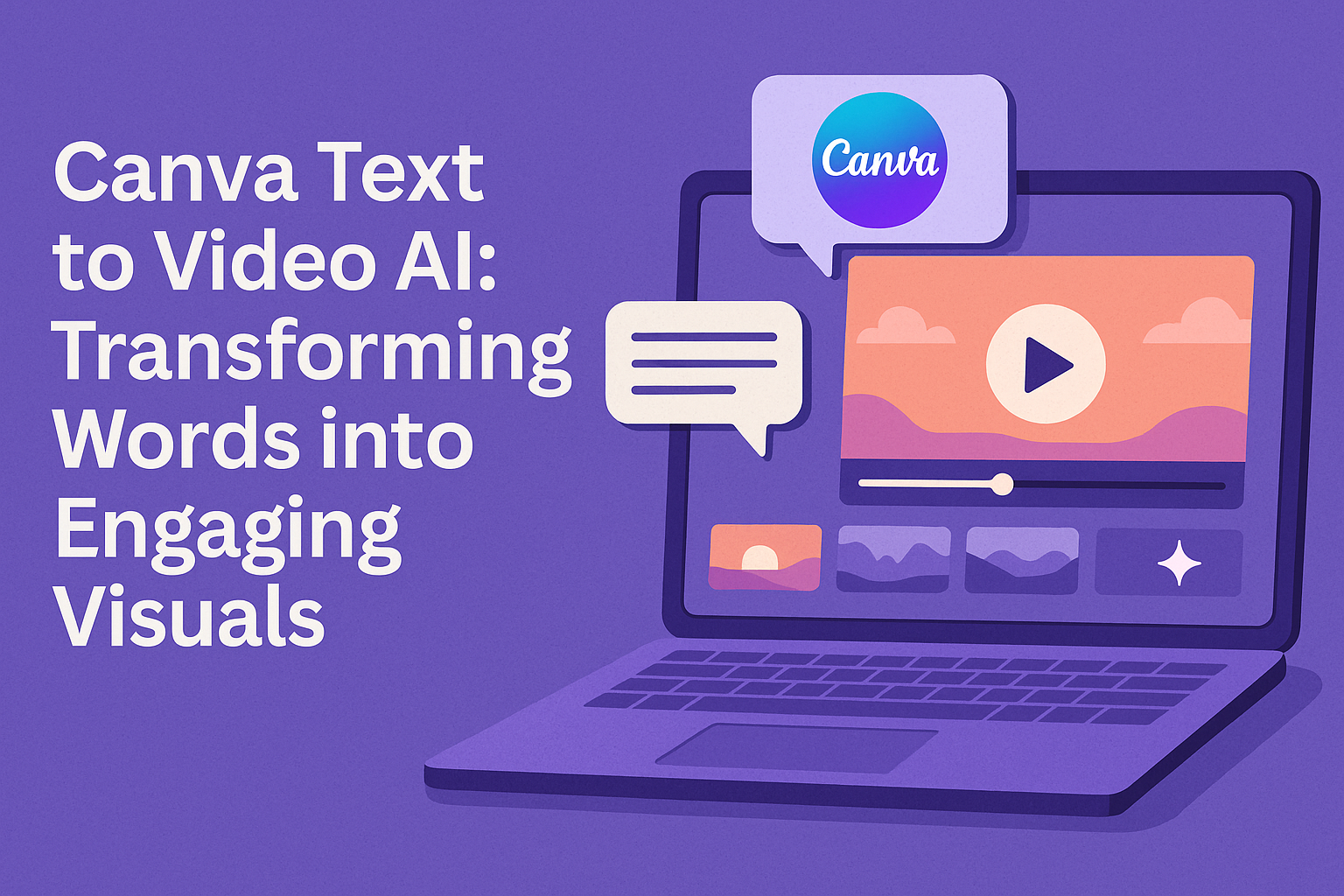Canva has introduced a fascinating tool that transforms text into video seamlessly. This innovative feature allows users to create engaging videos just by entering text, making video production easier for everyone.
With options to customize visuals and add creative elements, this tool can elevate any project.
For those looking to spice up their presentations, social media posts, or marketing campaigns, Canva’s Text to Video AI opens new possibilities.
Users can choose from a variety of styles, animations, and formats, ensuring their videos stand out.
Exploring this feature can be a game-changer for both personal and professional projects.
As the demand for video content continues to grow, tools like this provide a straightforward way to keep up. With user-friendly design and powerful capabilities, Canva makes video creation accessible to everyone, regardless of their skill level.
By harnessing this technology, anyone can tell their story in a dynamic and effective way.
Overview of Canva Text to Video AI
Canva Text to Video AI is a powerful tool that allows users to turn written text into engaging videos. This section covers what this tool is and its benefits, making it easier for individuals and businesses to create video content.
What Is Canva Text to Video AI?
Canva Text to Video AI converts written descriptions into videos using advanced artificial intelligence technology.
Users input text that describes the scenes they want, and the tool automatically generates video content to match.
It is accessible on the Canva platform, known for its user-friendly interface.
With simple click-through options, anyone can create visually appealing videos without needing movie-making experience. This tool uses a variety of visual styles and animations, making each video unique and engaging.
Benefits of Using Text to Video AI
Using Canva Text to Video AI has several advantages. First, it saves time. Users can quickly create videos without extensive planning or filming.
Second, it reduces costs. There is no need for expensive equipment, actors, or editing software.
The tool also promotes creativity. Users can experiment with different themes and visuals easily.
Additionally, this AI feature helps users reach audiences more effectively. Videos tend to grab attention better than plain text, improving engagement and sharing on social media platforms.
Getting Started with Canva Text to Video AI
Canva Text to Video AI is user-friendly and allows anyone to create engaging videos from text easily. This guide helps users navigate the initial steps to use this powerful tool effectively.
Creating an Account
To begin using Canva Text to Video AI, users must create an account. They can do this by visiting the Canva website. On the homepage, there is an option to sign up.
After clicking the signup button, users can choose to register with an email address, Google account, or Facebook account.
After entering the required information, they will receive a confirmation email. Clicking the link in the email will activate the account.
Once the account is active, users can log in and explore the features of Canva Text to Video AI.
Navigating the Dashboard
Once logged in, users are greeted by a clean and organized dashboard. The dashboard displays various options for creating content, including videos, presentations, and graphics.
On the left side, users will find a menu featuring templates, projects, and uploaded media. The search bar at the top allows for quick access to specific templates or design types.
Finding the Text to Video option is straightforward. Users should click on “Create a Design,” select “Video,” and then look for the Text to Video feature. The intuitive design makes it easy for anyone to get started.
Selecting a Template
Choosing the right template is crucial for effective video creation. Canva offers a variety of templates tailored for different needs like marketing, education, or personal projects.
Users can browse through pre-made templates by category or use the search function for something specific.
Once they find a template they like, they can click on it to customize.
After selecting a template, users can modify text, colors, and elements. This customization allows for creating a unique video that fits their vision perfectly.
Crafting Your Video
Creating an engaging video involves careful consideration of text, visuals, and sound. Each element plays a crucial role in delivering the intended message effectively.
Adding and Editing Text
Text is a key part of any video. When using Canva’s AI, users can easily add their script to the project.
It is important to choose a clear and readable font style. Users should also consider adjusting the size and color to ensure visibility.
To edit, simply click on the text box. This allows for quick modifications, making it easy to refine messages as needed.
Including animations can also enhance text, catching the viewer’s attention. Strong and impactful text can greatly improve the video’s overall effectiveness.
Customizing Visual Elements
Visual elements make a video dynamic. Canva allows users to customize backgrounds, images, and video clips to match the video’s theme.
Users can select from a wide variety of templates. Adjusting colors and layouts can help align visuals with brand identity.
Adding animations to these visuals can create more engaging transitions. Each visual component should support the message without overwhelming the viewer.
Utilizing AI-generated avatars can also add a personal touch. These avatars can speak the text, bringing a human element to the production.
Incorporating Music and Sound Effects
Music and sound effects set the video’s tone. Users can browse through a library of royalty-free audio in Canva.
Choosing the right background music can elevate emotional impact.
It is vital to ensure that the music complements the message of the video.
Sound effects can also help emphasize key points. They add depth and interest, keeping viewers engaged throughout.
Adjusting the volume levels is crucial so that the music does not overpower the speech. Properly balanced audio creates a more polished video experience.
Exporting and Sharing
Canva Text to Video AI makes it simple for users to export their videos and share them across various platforms. The process is user-friendly and allows for flexibility in how videos are presented to different audiences.
Exporting Options
When users are ready to finish their video, they can easily export it in multiple formats. The most common options include MP4 and GIF.
Here’s how users can export their videos:
- Click on the Export button located in the toolbar.
- Select the desired video format.
- Choose the quality settings if available.
After exporting, the video is saved to the user’s device. This allows for convenient storage or further editing as needed.
It’s important for users to select the right format to ensure the best playback quality on their platforms.
Sharing on Social Platforms
Sharing videos created with Canva is straightforward. Once the video is exported, users can directly upload it to their favorite social media platforms like Facebook, Instagram, and Twitter.
To share:
- Users can open their social media app.
- Select the option to upload a video.
- Choose the exported video from their device.
Additionally, Canva’s interface supports direct sharing options. This feature saves time and makes reaching out to an audience easier. With just a few clicks, users can get their content across different channels, maximizing visibility.