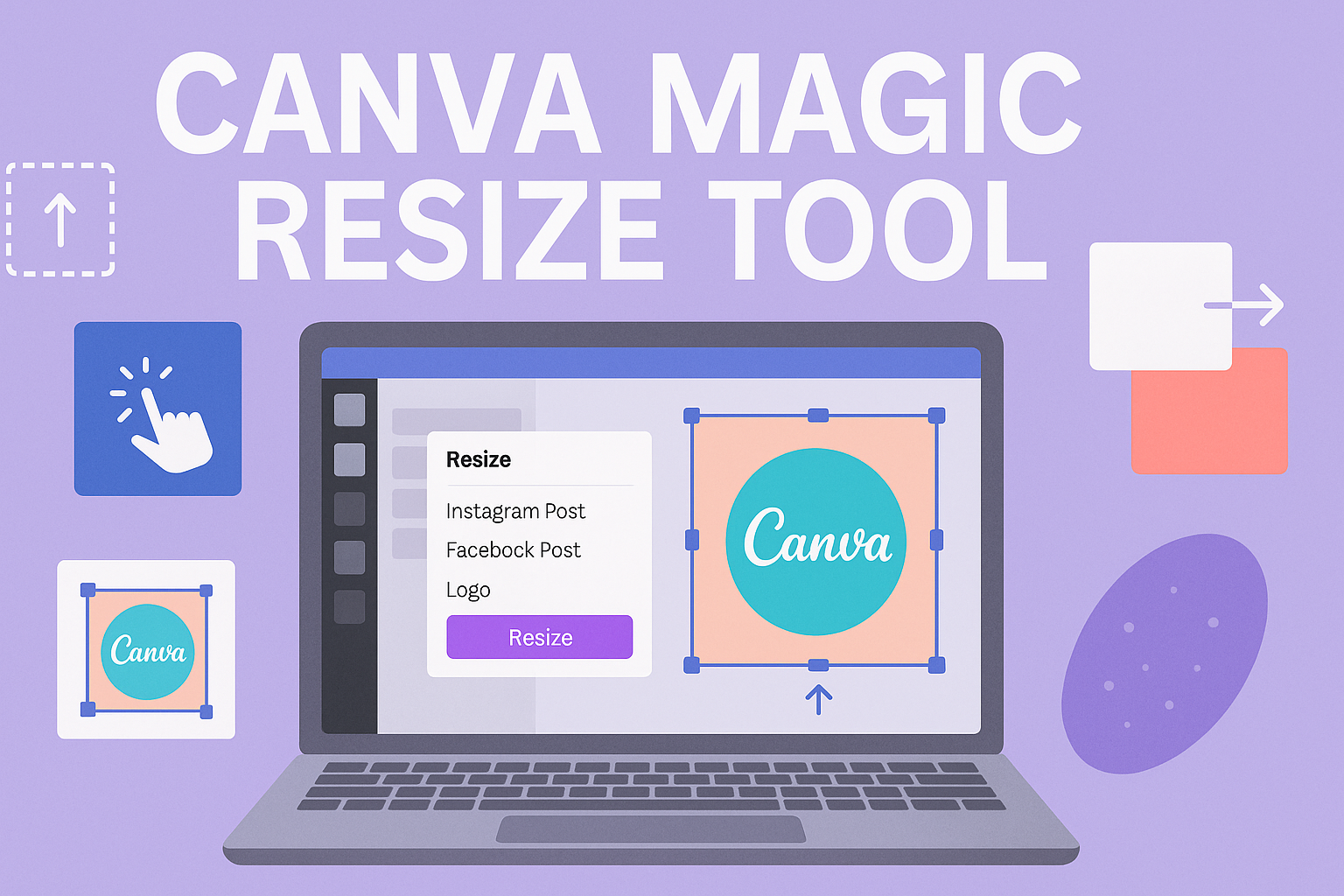Canva’s Magic Resize Tool is a game-changer for anyone who creates designs for different platforms. This tool allows users to easily resize their designs for various formats without starting from scratch.
Whether it’s for social media, presentations, or marketing materials, the Magic Resize Tool saves time and effort while maintaining a professional look.
With just a few clicks, designers can transform a single creation into multiple sizes that fit specific needs. This means no more worrying about how to adjust images or layouts for different uses.
Now, creators can focus more on their ideas and less on formatting.
Using the Magic Resize Tool not only enhances productivity but also ensures consistency across designs. This makes it easier to maintain brand identity, which is crucial in today’s competitive landscape.
By incorporating this feature, anyone can elevate their design game.
Understanding the Canva Magic Resize Tool
The Canva Magic Resize Tool is a helpful feature for anyone looking to create designs for different platforms quickly and easily. This tool allows users to resize their designs without starting from scratch, making it a favorite for busy content creators.
What Is the Magic Resize Tool?
The Magic Resize Tool in Canva is designed to help users adjust their designs for different formats all at once. Users can take one design and change its dimensions to fit various platforms, like social media posts, presentations, or print materials.
This feature eliminates the hassle of manually resizing and redrawing elements. Instead, it automatically adapts the layout while preserving the original design’s integrity.
Through this tool, many can create consistent visuals across multiple channels efficiently.
Benefits of Using Magic Resize
Using the Magic Resize Tool has several distinct advantages. First, it saves time. Instead of adjusting each design separately, users can resize a single design to multiple formats in just a few clicks.
Another benefit is maintaining design quality. The tool adapts elements to fit new sizes without losing essential details. This means users can keep their branding consistent.
Finally, the tool supports creativity. Users can experiment with different formats and see how their designs adapt. This flexibility encourages trying out new ideas without the stress of starting fresh each time.
How to Use Magic Resize in Canva
Magic Resize makes it easy to adjust designs for different needs. By following simple steps, users can create various formats quickly and efficiently. The following guide will explain how to utilize this tool effectively.
Step-by-Step Guide
-
Open Your Design: Start with the design you want to resize. Log into Canva and select the project from your dashboard.
-
Access Magic Resize: On the top menu, find the “Resize” button. Click on it to open the Magic Resize feature.
-
Choose Your Sizes: In the pop-up menu, users can see common design sizes. Select from these options or click on “Custom size” to enter specific dimensions.
-
Resize: Once the sizes are chosen, click the “Magic Resize” button. Canva will automatically create new designs with the selected formats.
-
Edit as Needed: After resizing, users may need to adjust elements like text or images for the best fit.
This process allows for quick adaptations of designs for various platforms or uses.
Tips for Best Results
-
Use Consistent Themes: When resizing, try to keep the design style similar across formats. This helps maintain brand identity.
-
Check Aspect Ratios: Be aware of aspect ratios in your designs. Locking the aspect ratio when resizing can prevent distortion.
-
Adjust After Resizing: After using Magic Resize, review each new design. It’s common for elements to shift, so fine-tune them for clarity.
-
Preview Before Downloading: Use the preview feature to see how designs look in different formats. This ensures everything appears professional before sharing.
With these tips, users can maximize the functionality of the Magic Resize tool for their design projects.
Creative Possibilities with Magic Resize
Utilizing the Magic Resize tool opens up a realm of creative options for designers. This feature allows users to maintain design consistency and easily adapt content for various platforms and formats.
Design Consistency Across Platforms
With the Magic Resize tool, users can effortlessly create a unified look across different social media platforms. By resizing designs, one can ensure that the branding and visuals remain consistent, which enhances brand recognition.
For instance, a Facebook post can be transformed into an Instagram story with just a few clicks. This quick adjustment saves time while maintaining the integrity of the original design. Consistency across platforms helps audiences easily identify a brand, making it more impactful.
Repurposing Content for Different Media
The ability to repurpose content is a significant advantage of the Magic Resize tool.
This feature allows users to quickly adapt existing designs for various media types, such as brochures, flyers, and banners.
For example, a blog post graphic can be resized and modified for use in an email newsletter.
This adaptability not only saves time but also maximizes the reach of a single piece of content.
Designers can craft compelling visuals for different formats without starting from scratch, thus streamlining the creative process.