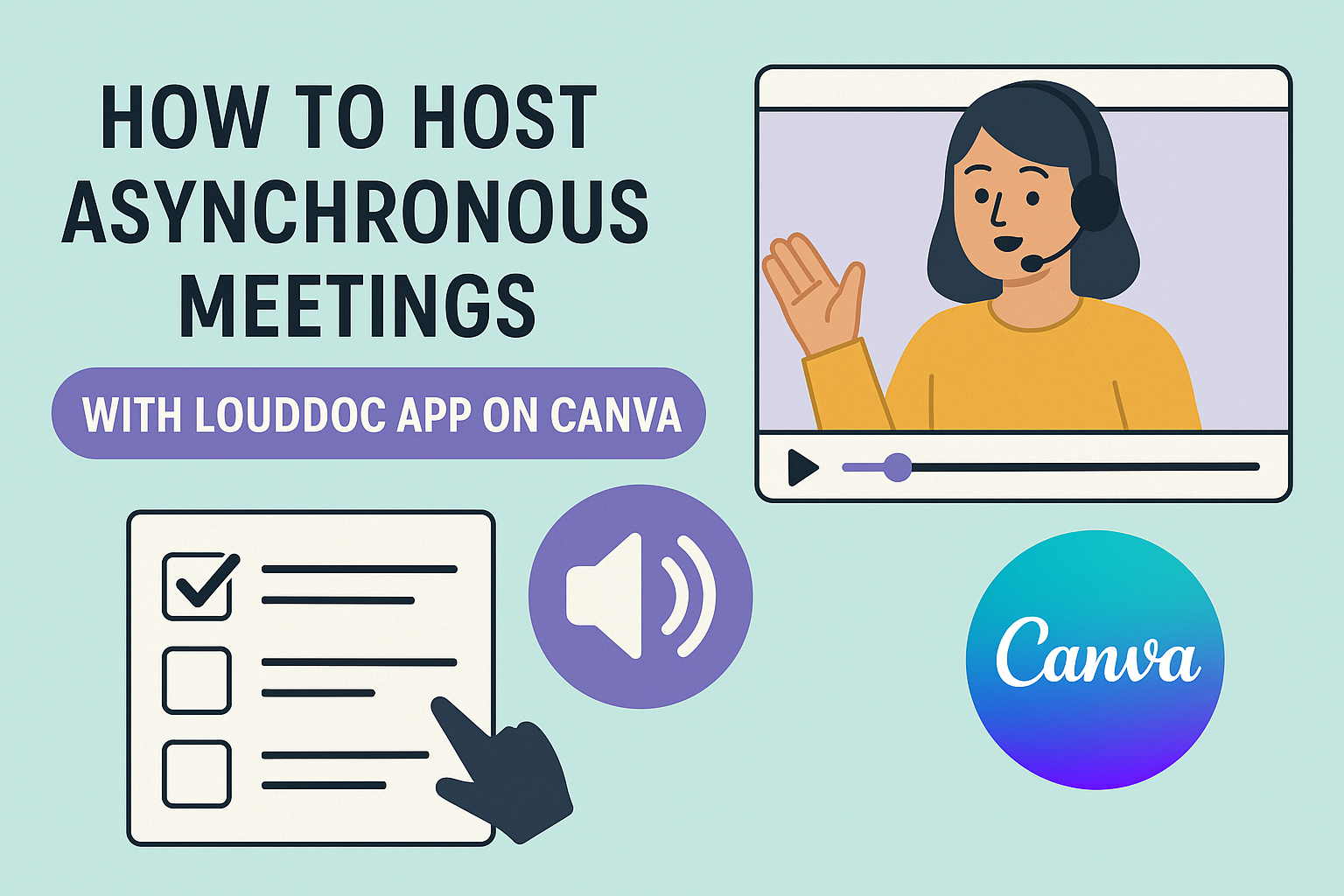Asynchronous meetings have become a popular way to communicate without the need for everyone to be present at the same time. The LoudDoc app integrated with Canva offers an innovative solution to this challenge.
By following specific steps, anyone can effectively host asynchronous meetings that enhance collaboration and productivity.
Using LoudDoc, users can create and share video-narrated documents, allowing team members to engage at their own pace. This method reduces the pressure of real-time meetings while still ensuring important information is conveyed.
Many find that this approach not only saves time but also leads to deeper understanding and involvement in projects.
For those looking to unlock the benefits of asynchronous collaboration, exploring how to use the LoudDoc app with Canva is essential. This combination provides a powerful platform for sharing ideas and updates seamlessly.
Ready to dive in?
Getting Started with LoudDoc on Canva
To get started with LoudDoc on Canva, one must first create a Canva account. Then, it’s essential to install the LoudDoc app.
Understanding how to navigate the LoudDoc interface will make the process smoother and more efficient.
Creating Your Canva Account
To create a Canva account, she should visit the Canva website or download the Canva app. Here, she can sign up using her email, Google account, or Facebook account. After filling in the required details, she should click on the “Sign Up” button.
Once her account is created, it’s a good idea to explore the features available. Canva offers free templates and tools for designing documents, presentations, and more.
She can also customize her profile settings to enhance her experience.
Installing the LoudDoc App
After setting up a Canva account, she needs to install the LoudDoc app. To do this, she can visit the LoudDoc website or an app store. Once there, she simply clicks on the “Download” button to get the app.
After the installation, she must connect LoudDoc to her Canva account. This process usually involves logging into LoudDoc and authorizing the connection with Canva.
Ensuring a smooth integration allows for seamless use of LoudDoc’s features.
Navigating the LoudDoc Interface
Once in the LoudDoc app, she will see a user-friendly interface. The main dashboard displays options for creating, sharing, and managing documents.
On the left side, she can find a menu that includes sections for recent documents and project templates.
She can start a new project by clicking the “Create Document” button, where templates and sharing options are available. LoudDoc also allows her to add video narration, which enhances the engagement of her documents.
Familiarizing herself with these tools will make her meetings more interactive and effective.
Organizing Your Asynchronous Meeting
When hosting an asynchronous meeting, it’s important to have a clear structure. This helps participants understand their roles and responsibilities.
Key elements include setting an agenda, sharing presentations, and incorporating audio explanations to guide the conversation.
Setting the Agenda with LoudDoc
LoudDoc makes it easy to create a detailed agenda for the meeting. Using its features, one can outline key discussion points and objectives. This should include deadlines and who is responsible for each task.
To maximize engagement, the agenda can be shared beforehand. This allows participants to prepare their thoughts and questions in advance.
Clear headings and bullet points can help everyone follow along easily.
Uploading and Sharing Presentations
LoudDoc allows users to upload various types of presentations. They can add slideshows, PDFs, and images that support the meeting topics. This makes accessing information seamless for all participants.
Upon uploading, sharing is straightforward. Users can simply send a link to the materials. This ensures everyone is on the same page, even if they view the content at different times.
Recording Audio Explanations
Incorporating audio explanations can greatly enhance the meeting experience. LoudDoc allows hosts to record their voice to explain slides or concepts. This personal touch helps clarify points and keeps participants engaged.
These recordings can be attached to specific sections of the presentation. This way, when participants review the materials, they can listen to the explanations.
This method provides clarity and context for each topic discussed.
Enhancing Participation
To make asynchronous meetings more engaging, it’s important to incorporate interactive elements and encourage feedback. These strategies help participants feel involved and valued, which can lead to better outcomes.
Adding Interactive Elements
Using interactive components can significantly boost participation. Tools within the LoudDoc app, when integrated with Canva, allow users to add quizzes, polls, and interactive slides.
For example, team leaders can create polls to gauge opinions on certain topics. This keeps everyone engaged and encourages them to express their views.
Another effective method is to use visual aids like infographics or charts. These can simplify complex information and make discussions more meaningful.
Additionally, starting the meeting with an icebreaker can lighten the mood. Simple activities can break tension and encourage participants to share freely.
Collecting Feedback and Responses
Collecting feedback is crucial for improving future meetings. After each session, organizers can send out a brief survey. This helps identify what worked and what didn’t.
Utilizing platforms like Google Forms allows easy collection of responses. Questions can span from the effectiveness of the content to the comfort level of participants.
Moreover, leaders should encourage open-ended responses. This invites deeper insights that simple yes or no questions might miss.
Using these strategies not only improves engagement but also fosters a culture of continuous improvement in teamwork.
Post-Meeting Actions
After an asynchronous meeting, it’s important to take specific actions to ensure that everyone stays engaged and informed. Reviewing how participants interacted can help improve future meetings. Following up with attendees helps clarify any remaining questions and keeps the conversation going.
Reviewing Meeting Engagement
To assess how participants engaged during the meeting, it’s useful to analyze interaction metrics. This can include:
- Viewing Times: Check how long each participant spent on shared materials.
- Comments and Questions: Review the comments on LoudDoc to see what topics sparked interest or confusion.
- Feedback Forms: Send out quick surveys to learn what attendees found helpful or where they saw room for improvement.
These insights can guide future meeting plans and help create a more interactive environment. Focusing on what worked well and what didn’t will lead to better engagement over time.
Following Up with Attendees
Following up with attendees is key to maintaining the momentum from an asynchronous meeting.
This can take the form of:
- Personalized Messages: Send individual messages to thank participants for their input. This shows appreciation and encourages future participation.
- Additional Resources: Share links to additional reading materials or videos that relate to the topics discussed during the meeting.
- Clarifying Questions: Reach out if any unclear points arose during the meeting. Addressing these helps ensure everyone is on the same page.
By actively engaging with participants after the meeting, it fosters a sense of community and collaboration.
This also boosts the chances that everyone will be ready and excited for the next session.