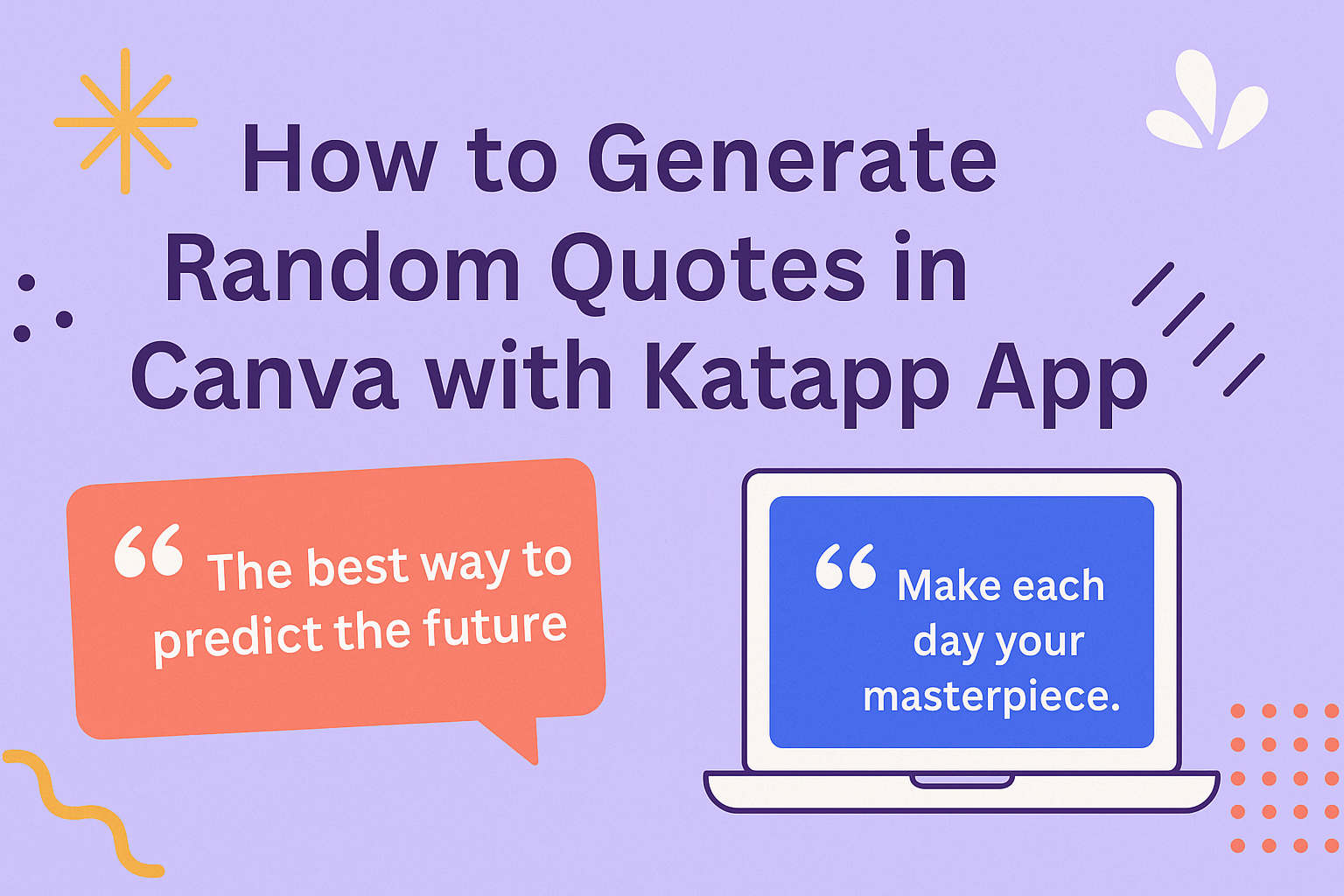Generating random quotes can be a fun and creative way to inspire others or enhance digital projects. With the Katapp App in Canva, users can easily create and customize unique quotes with just a few clicks. This tool streamlines the process, allowing anyone to access a wide variety of quotes suitable for any occasion.
Whether it’s for social media posts, presentations, or personal projects, quotes can add a meaningful touch.
This blog post will guide readers through the simple steps needed to utilize the Katapp App effectively. By the end, they will be ready to generate beautiful quotes that resonate with their audience.
Getting Started with Katapp
Katapp is a helpful tool for creating random quotes in Canva.
Users can easily install it and set up their accounts to start generating unique quotes for their designs.
Installing Katapp
To begin using Katapp, users must first install the app within Canva. They can do this by following these steps:
- Open Canva: Visit the Canva website or app.
- Access Apps: Navigate to the “Apps” section on the sidebar.
- Search for Katapp: Type “Katapp” into the search bar.
- Install Katapp: Click the install button to add it to the Canva interface.
Once installed, Katapp will appear in the user’s app section, making it easy to access while designing.
Setting Up an Account
After installing Katapp, the next step is to set up an account. Users can do this by following these simple steps:
- Launch Katapp: Open the app from the Canva sidebar.
- Create an Account: Users will be prompted to sign up. They can use an email address or link a social media account.
- Select Preferences: During setup, users can choose their favorite quote categories, ensuring the quotes generated match their style.
This setup process is straightforward and takes only a few minutes, allowing users to quickly start creating inspiring designs.
Generating Random Quotes in Canva
Canva makes it easy to create random quotes using the Katapp App. Users can quickly access the quote generator and customize their quote settings to fit their needs. The process ensures a fun and creative way to enhance designs with engaging quotes.
Accessing the Quote Generator
To start generating quotes, users need to open Canva and log into their account. Once logged in, they should connect to the Katapp App by locating it within the Canva interface. This simple action grants access to a wide range of inspiration.
After the connection is made, users can find the quote generator tool.
They can enter specific keywords or phrases related to their desired theme. With just a click, a variety of quote options will appear. This feature helps streamline the design process by providing unique quotes tailored to individual projects.
Customizing Quote Settings
Customizing quote settings is essential for users who want specific styles or themes.
First, they should choose the categories of quotes they prefer. This could include inspiration, humor, or motivation, among others.
Next, users can adjust the tone and length of the quotes. By selecting short, impactful phrases or longer, more detailed ones, they can match their chosen design style.
Additionally, users can set filters for word count and keywords.
After generating quotes, they can preview and select the ones that best fit their projects. This enables a personalized touch that enhances any design.
Designing with Quotes
Incorporating quotes into designs can elevate the message and create a strong visual impact. Choosing the right fonts, colors, backgrounds, and images is essential for effectively communicating the quote’s sentiment.
Selecting Fonts and Colors
When selecting fonts, it is important to consider readability and style. A bold font can convey strength, while a script font can express elegance. Using a mix of fonts can also add interest, but too many can create confusion.
Colors play a significant role in how the quote is perceived. For example, warm colors like red and orange can evoke excitement, while cool colors like blue and green create calmness.
It’s best to choose colors that complement each other and fit the overall theme of the design.
Adding Backgrounds and Images
Backgrounds set the tone for the quote. A simple, solid color background allows the text to stand out. Alternatively, a textured or patterned background can add depth and interest without overwhelming the quote.
Images can enhance the message of the quote. For instance, using an image of nature can create serenity for an inspirational quote.
It’s important to ensure the image does not distract from the text, so adjusting opacity or blurring the background can help maintain focus on the quote.
Sharing Your Creations
Once an amazing quote design is complete, sharing it with others is the next step. This can be done by exporting the design or posting it directly on social media. Each method is straightforward and ensures the audience can enjoy the created work.
Exporting Your Design
Exporting a design from Canva is simple. First, the user needs to click on the “Download” button located at the top right corner of the screen.
A dropdown menu will appear, offering several file formats such as PNG, JPEG, or PDF.
Choosing the right format is important. For online sharing, PNG or JPEG is great, while PDF works best for printing.
After selecting the format, the user clicks “Download” once again. The design will be saved to their device, ready for use.
Publishing to Social Media
Sharing directly to social media platforms is convenient.
Canva allows users to publish designs straight from the app. The user should look for the “Share” button at the top right corner.
When they click this, options will appear for various social media platforms like Facebook, Twitter, or Instagram.
After selecting a platform, the user can add captions or hashtags to enhance engagement.
Finally, clicking “Post” shares the creation with followers instantly.
This method saves time and keeps the design’s quality intact.