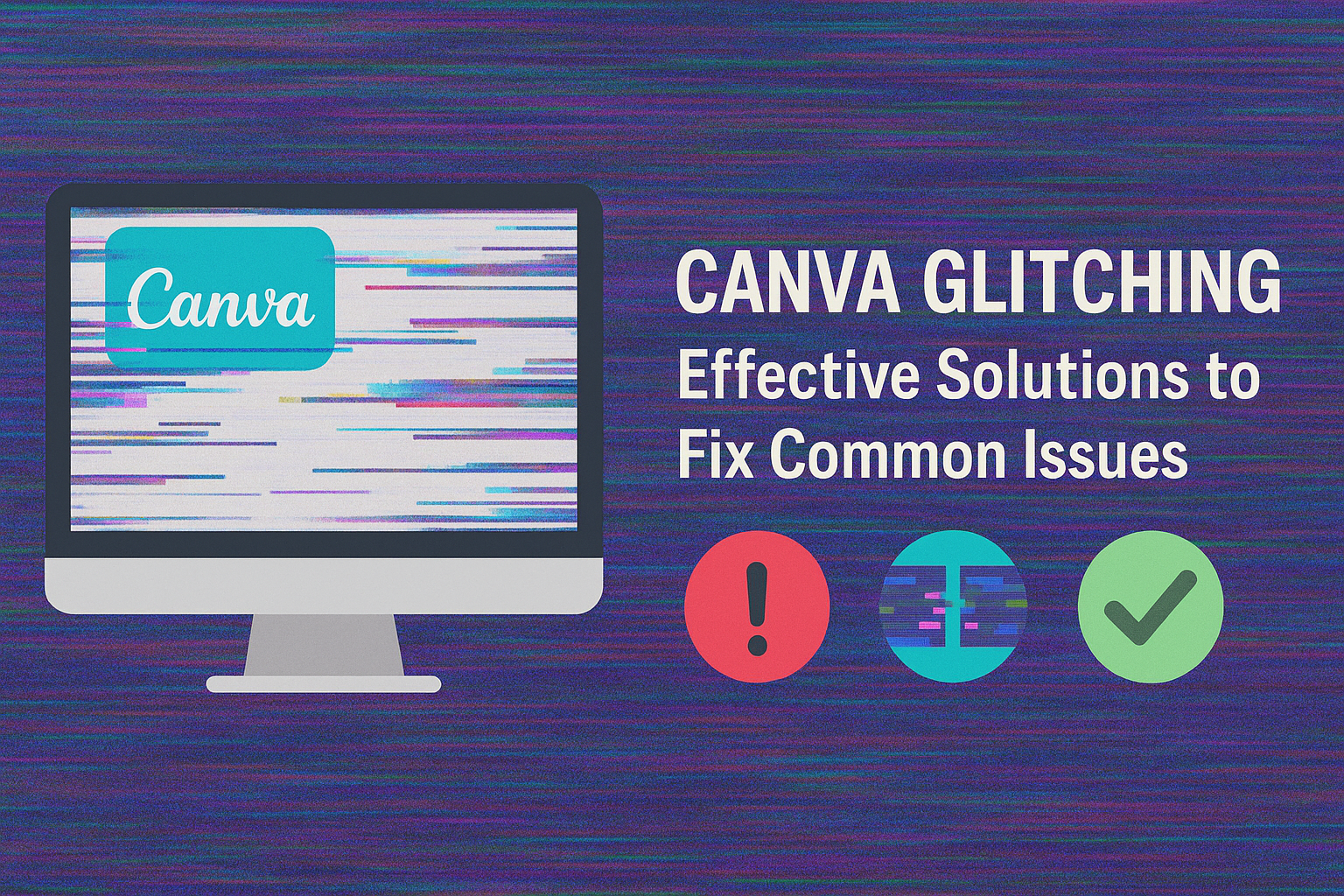Canva is a widely used tool that helps many people create stunning designs easily. Unfortunately, users often find themselves facing frustrating glitches that disrupt their creative flow.
To tackle these issues effectively, it’s crucial to recognize common causes and implement reliable solutions.
When Canva starts lagging or crashing, it can be hard to figure out what went wrong. Often, simple troubleshooting steps like updating the browser or checking internet connections can make a big difference.
By using available resources, anyone can quickly find fixes to keep their design work on track.
Exploring helpful tips and solutions for Canva glitches can lead to a smoother experience. Armed with the right knowledge, users can enhance their workflow and enjoy designing without interruptions.
Understanding Canva Glitches
Canva users sometimes face frustrating glitches that can interrupt their design work. It’s useful to understand the common types of glitches and what might cause them so that users can troubleshoot effectively.
Common Types of Glitches
-
Loading Errors: Sometimes, designs take too long to load. This might result in blank screens or unresponsive elements.
-
Image Distortion: Occasionally, images may not appear as intended. This includes issues like pixelation or incorrect aspect ratios.
-
Text Issues: Users might notice fonts not displaying properly or text boxes overlapping in strange ways. This can make designs look unprofessional.
-
Functionality Problems: Features like drag-and-drop may stop working, preventing users from moving elements around as needed.
These issues can hinder creativity and productivity. Recognizing them is the first step toward a solution.
Potential Causes
Several factors can lead to glitches in Canva.
-
Browser Issues: Outdated web browsers can struggle with new features. It’s best to keep web browsers updated.
-
Internet Connection: Slow or unstable connections can lead to loading problems or incomplete actions. Strong and steady connections help smooth the experience.
-
Device Compatibility: Some devices may not support all Canva features. Users should check if their device meets the necessary requirements.
-
High Design Complexity: Large files with numerous layers may cause slow performance. Simplifying designs may help relieve pressure on the platform.
By identifying these causes, users can work to minimize interruptions during their design process.
Troubleshooting Steps
When Canva users encounter glitches, they can follow a series of troubleshooting steps to resolve their issues. These steps include basic measures anyone can take and advanced solutions for more complex problems.
Basic Troubleshooting
Basic troubleshooting is the first step in solving issues with Canva.
Start by checking the internet connection. A stable connection is essential for smooth operation.
Next, clear the browser cache. This can help eliminate temporary files that may cause problems.
Users should also ensure they are using an updated version of their web browser. Compatibility issues often arise with outdated software.
If the issue continues, disabling browser extensions may help. Extensions can interfere with web applications like Canva.
Finally, restarting the device can also resolve many minor glitches.
Advanced Troubleshooting
For more persistent issues, users can explore advanced troubleshooting methods.
First, check the Canva Status page to see if there are any ongoing service disruptions. This can save time diagnosing personal connection issues.
Next, consider reinstalling the Canva app if using the desktop version. Sometimes, reinstalling can fix persistent problems.
Also, users should ensure that their graphics drivers are up to date, as outdated drivers can affect performance.
Lastly, if using a VPN, turn it off temporarily to see if it resolves the issue. VPN connections can disrupt how applications connect to the internet.
If problems persist after trying these steps, reaching out to Canva support may be necessary for further assistance.
Prevention and Best Practices
To reduce glitches in Canva, focusing on regular updates and maintaining an organized workspace is essential. These practices can enhance user experience and minimize interruptions during projects.
Regular Updates and Maintenance
Keeping software up to date is crucial for smooth functionality. Canva users should regularly check for updates in their web browser. Outdated browser versions can lead to compatibility issues.
Additionally, clearing the browser cache often helps. This action removes stored data that may affect how Canva operates.
Users can also restart their devices regularly. Restarting can clear temporary files and free up resources. Taking these steps helps ensure Canva runs effectively.
Effective Workspace Organization
Organizing the Canva workspace can make a big difference.
Users should create folders for different projects. This makes finding files quick and easy, reducing frustration during design work.
Using a consistent naming system for files also helps.
Clear names allow users to locate items without searching endlessly.
Furthermore, utilizing templates can speed up project creation.
Users can customize templates instead of starting from scratch.
This strategy not only saves time but also helps maintain design consistency across projects.