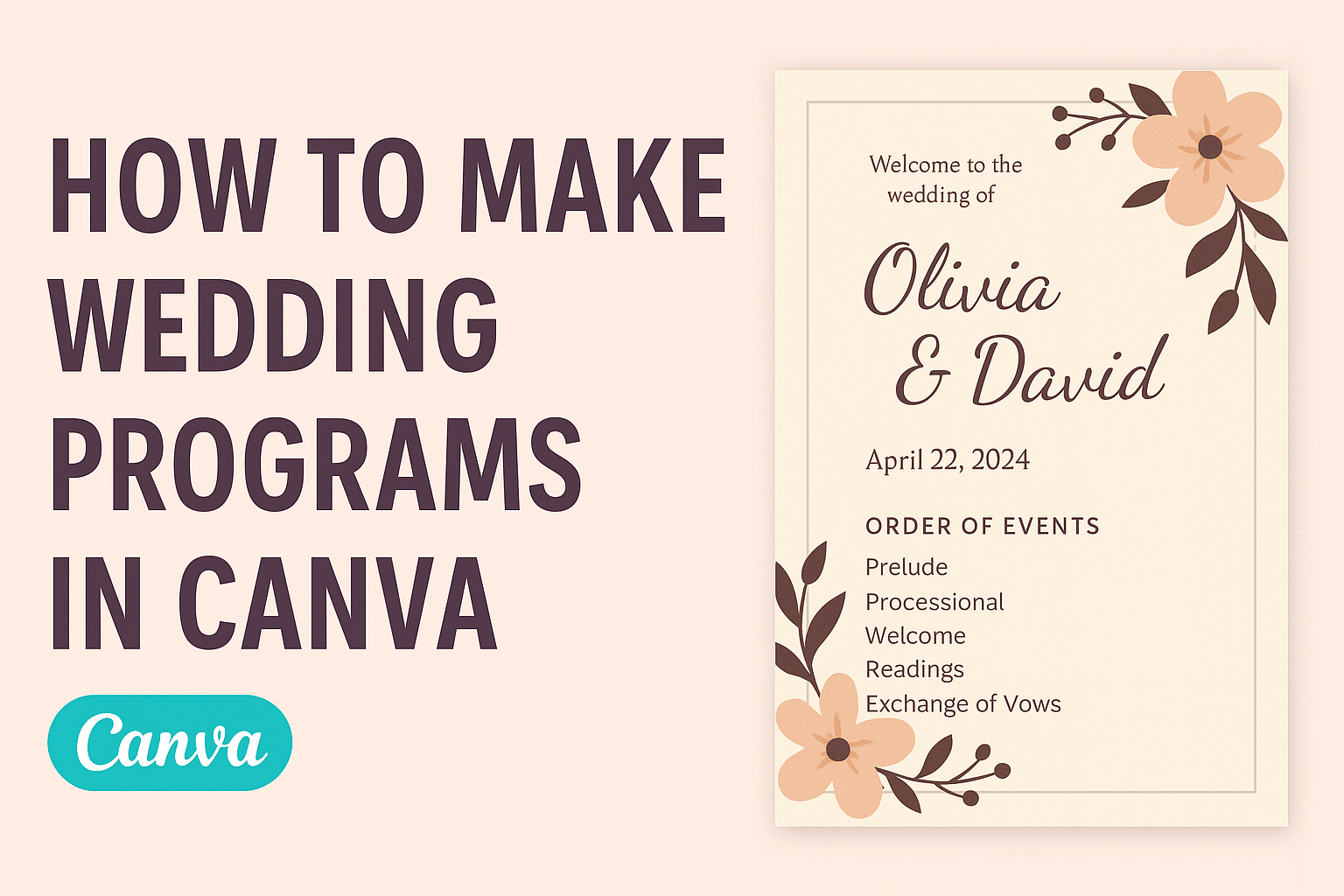Creating a beautiful wedding program can be a fun and fulfilling task. Using Canva, anyone can design a personalized wedding program that reflects the couple’s style and theme. With its user-friendly tools and templates, making a wedding program has never been easier.
He or she can start by signing up for a free Canva account and exploring the wide range of templates available.
From traditional designs to modern styles, there is something for every couple’s taste. Adding personal photos and custom text makes the program unique and special.
Once the program design is complete, it can be printed, shared digitally, or even left as a keepsake for guests. With a little creativity and the right tools, anyone can craft a memorable wedding program that enhances the wedding experience.
Getting Started with Canva
Canva is a user-friendly design tool that helps users create custom wedding programs with ease.
To begin using Canva, one first needs to create an account and then explore its intuitive interface.
Creating a Canva Account
To start designing, a user must first create a Canva account. This process is simple and free.
- Visit the Canva Website: Go to the Canva website and look for the “Sign up” button.
- Choose a Sign-Up Method: Users can sign up using a Gmail or Facebook account, or they can register with an email address.
- Complete Profile Information: After signing up, users may be asked to fill out some profile details to personalize their experience.
Once the account is created, users can access a variety of templates and design options.
Overview of Canva’s Interface
Navigating Canva’s interface is straightforward. The main dashboard features several key elements.
- Template Library: Users will find a wide range of templates, including wedding programs that can be customized.
- Design Panel: On the left side, users can drag and drop elements such as text, images, and graphics into their design.
- Editing Tools: The top toolbar offers tools for font styles, colors, and background options, making it easy to adjust the design.
Canva allows users to explore and experiment without feeling overwhelmed. The interface is designed to be intuitive, even for those with limited graphic design experience.
Designing Your Wedding Program
Creating a beautiful wedding program involves choosing the right template, personalizing the text and fonts, and adding memorable photos. Each of these steps helps to craft a unique keepsake that reflects the couple’s style and the wedding theme.
Choosing a Template
Canva offers a variety of templates designed specifically for wedding programs. She can start by browsing through the collection to find a style that matches her wedding theme.
Whether it’s elegant, modern, or rustic, there’s something for everyone.
Once she selects a template, it’s easy to customize. Canva’s drag-and-drop feature allows her to adjust layouts and elements effortlessly.
It’s important to choose a template that can accommodate the needed information, such as the order of events and family names, without looking crowded.
Customizing Text and Fonts
The next step is personalizing the text. She can edit the placeholder text to include details like the couple’s names, wedding date, and ceremony schedule.
Choosing the right fonts can enhance the program’s appearance.
Canva’s font library provides many options. Mixing a decorative font for headings with a simpler font for body text can create an appealing contrast.
Keeping the text readable is key, so using contrasting colors against the background will help make the information stand out.
Adding Personal Photos
Incorporating personal photos into the wedding program can add a special touch. She might choose to include a favorite picture of the couple or a memorable moment from their relationship.
This step can turn the program into a keepsake.
Using Canva, she can easily upload photos and drag them into place on the template.
It’s important to choose high-quality images to ensure they look great in print. Balancing the photos with text will create a nice visual flow throughout the program.
Final Touches and Printing
Before finalizing the wedding program, it is important to enhance the design and ensure everything is correct. Taking time to proofread and choose the right printing options will make the program stand out.
Enhancing Design with Elements
To make the wedding program visually appealing, adding design elements is essential. Canva offers various options, such as icons, illustrations, and background images. Users can explore the library for floral designs, rings, and other wedding-related images.
To enhance a program, consider using:
- Borders: Add a decorative border to frame the content.
- Icons: Small symbols can highlight important sections.
- Fonts: Choose elegant fonts that match the wedding theme.
Using these elements thoughtfully can create a polished and memorable program.
Proofreading Your Program
Proofreading is a critical step in creating a wedding program. It ensures that all details are correct and no mistakes are present. Key areas to check include names, dates, and ceremony details.
Here’s a quick checklist:
- Names: Verify that the couple’s names are spelled correctly.
- Times and Locations: Confirm the ceremony and reception details.
- Order of Events: Ensure the program follows the correct sequence.
Asking a friend or family member to review the program can also provide a fresh set of eyes for spotting errors.
Printing Options with Canva
Canva provides several printing options, allowing users to choose what works best for them.
Once the program design is complete, it can be printed directly through Canva or exported for local printing.
Here are some options:
- Standard Paper: Ideal for economical printing.
- Cardstock: Provides a more durable feel, perfect for keepsakes.
- Custom Sizes: Users can choose different sizes to fit their vision.
After selecting the printing method, users should do a test print to check colors and alignment.
This step is crucial to ensure the final product meets expectations.