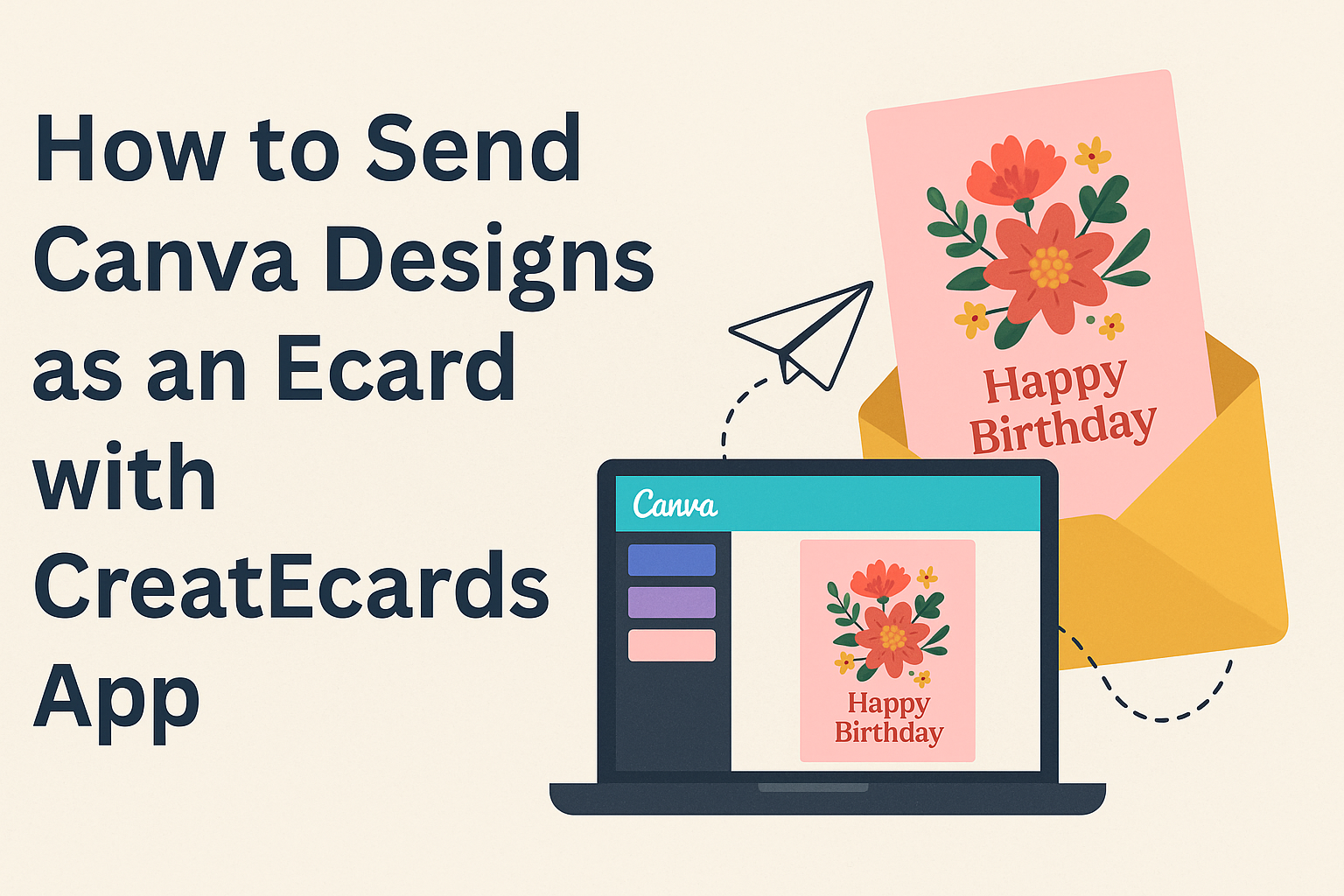Sending beautiful digital invitations has never been easier. With the combination of Canva’s design tools and the CreatEcards app, anyone can create stunning ecards that capture attention.
To send Canva designs as an ecard, users simply need to download their designs and import them into the CreatEcards app.
The process is straightforward and offers plenty of customization options. Whether it’s for a birthday party, a wedding, or a business event, the ability to track RSVPs adds convenience that event organizers will appreciate.
By using these tools, he or she can unleash creativity and share personalized cards effortlessly. It’s a great way to impress friends and family with unique, tailored invitations.
Getting Started with Canva
Canva is a user-friendly design platform perfect for creating various visuals, including eCards. It offers a simple way to bring ideas to life through its accessible tools and resources.
Creating a Canva Account
To begin using Canva, the first step is to create an account.
Users can sign up for free using their email, Google, or Facebook accounts. Once registered, they gain access to thousands of templates and design elements.
After logging in, the user will see a dashboard with various design options. They can choose from different formats, such as social media posts, presentations, and eCards.
The design platform is straightforward; users can easily access their projects and find inspiration from the library of templates.
Canva also offers a paid version called Canva Pro, which includes additional features like more templates, images, and tools. However, the free version is quite robust and useful for most users.
Overview of Design Tools
Canva provides various design tools that help users create stunning visuals.
The platform includes drag-and-drop functionality, making it easy to add text, images, and shapes. Users can choose from a wide array of fonts, colors, and layouts to customize their designs.
In addition, Canva has built-in stock photos and graphics. This allows users to incorporate high-quality visual elements without needing to search for them elsewhere.
Adjusting image sizes and dimensions is also simple, ensuring that everything fits perfectly.
To enhance their creations, users can use filters and effects on images, giving a professional look with just a click. Canva also enables the user to easily share designs via email or social media, making the process of sending eCards quick and convenient.
Designing Your Ecard
Designing an eCard involves selecting a suitable template, customizing the design to fit the occasion, and adding personal touches. These steps are essential for creating a unique and heartfelt card.
Choosing the Right Template
The first step is to find a template that matches the occasion. Canva offers a variety of templates for birthdays, holidays, and special events.
Users can browse through these options and pick one that resonates with them.
Consider the design elements, colors, and themes that suit the mood of the eCard. A festive template may use bright colors, while a formal card might have softer hues. Selecting the right template sets the tone for the entire eCard.
Customizing Your Design
Once the template is chosen, customization begins.
Users can change text, fonts, and colors to suit their style. Canva allows them to easily edit these elements.
Adding images, illustrations, or graphics that compliment the message is also key.
Think about using personal photos or unique illustrations that connect with the recipient. Adjusting the layout helps ensure everything looks balanced and appealing.
Adding Personal Touches
To make the eCard special, personal touches can be added. Including a heartfelt message is important.
Consider writing a personal note or using a quote that resonates with the recipient.
Users can also incorporate stickers, dynamic elements, or animations for added flair. Personalizing the eCard creates a meaningful connection.
These small details can enhance the overall impact of the card and make the recipient feel valued.
Using CreatEcards App
The CreatEcards App makes it easy to send Canva designs as ecards. Users can install the app and link it to their Canva accounts to create beautiful digital invitations and more. Here’s how to get started.
Installing CreatEcards App
To begin using the CreatEcards App, the first step is installation.
Users can find the app within the Canva platform.
- Access Canva: Log into the Canva account.
- Search for CreatEcards: Click on the “Apps” section in the left-hand sidebar.
- Install the App: Type “CreatEcards” in the search bar and select it. Click on the Install button.
Once installed, users can easily access the app through their Canva dashboard. This app allows for a smooth workflow between design creation and sending invitations.
Linking Canva to CreatEcards
Linking Canva to the CreatEcards program allows seamless transfer of designs.
- Open a Design: Start by choosing a Canva design.
- Share Menu: Click on the Share button located at the top right.
- Select CreatEcards: Under the “More” tab, find CreatEcards from the options.
After linking, any designs created can be transferred directly to CreatEcards for sending. This integration streamlines the process, making it quick to create and send e-invitations.
Sending Your Ecard
Sending an ecard requires careful steps to ensure it reaches the right recipients at the right time. From selecting recipients to scheduling the delivery, each part plays a key role in making the experience smooth and enjoyable.
Selecting Recipients
When sending an ecard, choosing the right recipients is essential.
Users need to compile a list of email addresses for those they wish to send the ecard to.
Canva’s integration with CreatEcards makes this easy. After creating the ecard, users can import their design into the CreatEcards app.
Once the design is imported, she will see a field to enter the email addresses. It is helpful to double-check the addresses for typos to ensure that everyone receives their card. Users can also group friends and family for special occasions, making it convenient to send multiple cards at once.
Scheduling Delivery
Scheduling delivery allows the user to time their ecard perfectly.
After selecting recipients, she can choose when to send the ecard.
In the CreatEcards app, there is a simple option to schedule the delivery date.
This is especially useful for birthdays or holidays.
Setting a specific date means the ecard will arrive without any last-minute fuss.
Users should keep in mind different time zones when scheduling.
This way, the card arrives at the ideal moment for the recipient, enhancing the personal touch of the gesture.