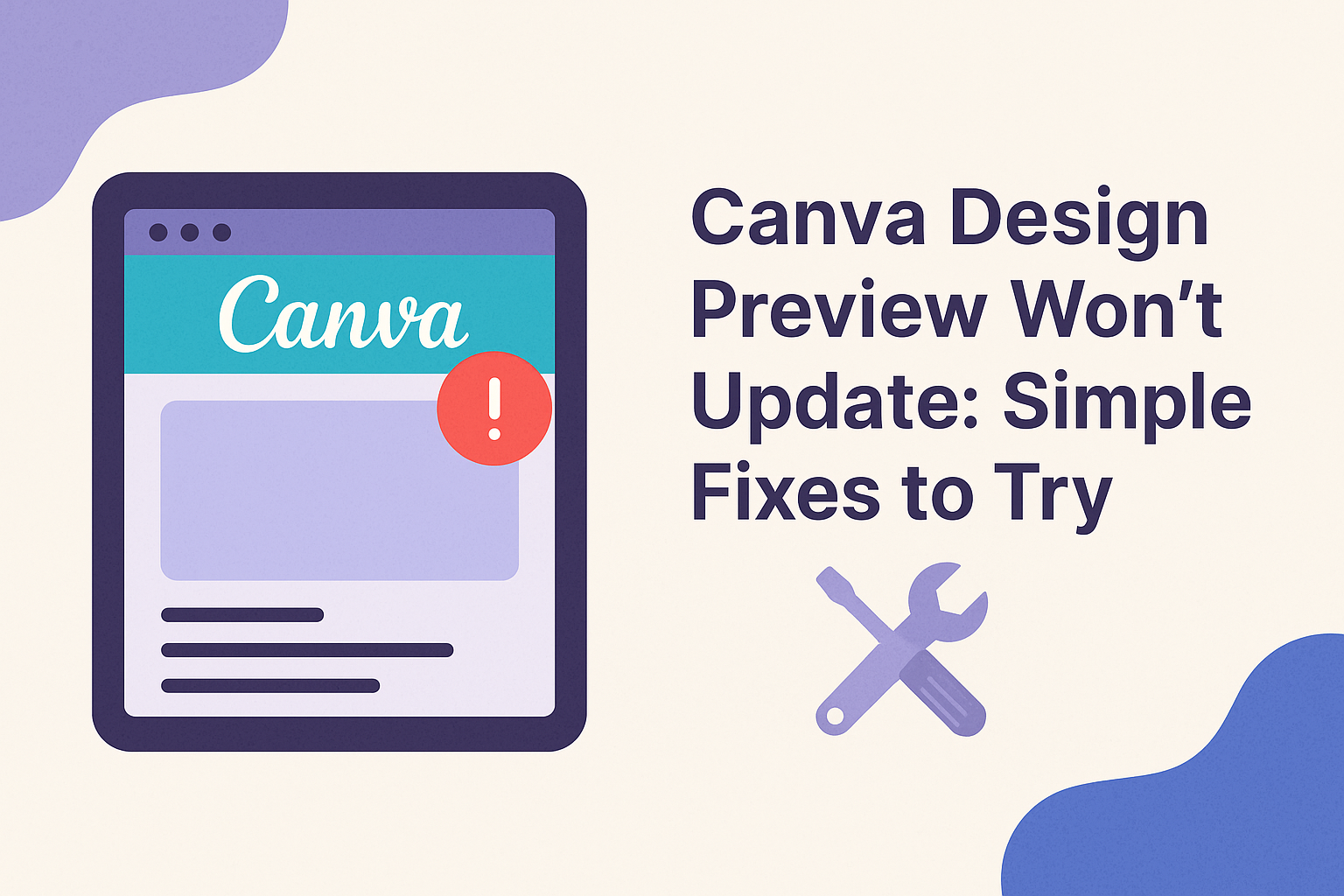When working on designs in Canva, users sometimes face the frustrating issue of the design preview not updating.
To solve this problem, they can try closing the design on all devices or clearing the browser cache to speed up the thumbnail updates.
These simple steps can help ensure that changes to the design reflect accurately in the preview.
Users often resort to navigating their project without realizing that multiple open tabs can slow down the preview process.
Ensuring that only one instance of the design is active can make a big difference. Additionally, reducing the file size by compressing images can also enhance performance.
Understanding the Issue
When the design preview in Canva does not update, it can be frustrating. Several specific issues may cause this problem. Identifying these reasons and understanding them can help users troubleshoot effectively.
Common Reasons for Update Failures
There are a few common causes for a Canva design preview not updating.
Internet connection issues are one of the primary reasons. If the connection is slow or unstable, changes in the design may not reflect in the preview.
Browser problems can also interfere with functioning. Outdated browsers may not support all features. Clearing the cache or trying a different browser might solve the issue.
Device limitations may play a role too. Sometimes, device settings or limitations may prevent proper updates. Checking for software updates could help with this.
Identifying Your Specific Problem
To find out the specific reason, users should look at a few key areas.
First, checking the internet speed can clarify if connectivity is the issue. Running a speed test may reveal whether the connection is sufficient.
Next, try refreshing the page or closing and reopening the design. This action often prompts the preview to update.
Lastly, consider account settings. Sometimes, permissions or settings within Canva can affect updates. Users may need to log out and log back in to reset any session issues.
Troubleshooting Steps
When a Canva design preview fails to update, there are practical steps to address the issue. The following actions can help users refresh their view and increase their chances of resolving the problem quickly.
Refreshing Your Browser
Refreshing the browser is a simple yet effective first step. This action helps clear temporary glitches that may affect the Canva preview.
To refresh, users can:
- Click the refresh icon in the browser’s toolbar.
- Press F5 on the keyboard.
- Use Ctrl + R (or Cmd + R on Mac).
After refreshing, it’s wise to check if the design preview updates. If not, the problem may lie elsewhere.
Clearing the Cache and Cookies
Clearing cache and cookies can significantly improve browser performance. Over time, these storage items can accumulate and cause issues with web applications like Canva.
- Open browser settings.
- Navigate to the privacy section.
- Select Clear browsing data.
- Check options for cookies and cached files.
- Click Clear data.
Doing this regularly ensures smooth browsing. Once cleared, users can revisit Canva and check if the preview updates correctly.
Checking for Browser Compatibility
Using an outdated browser may lead to compatibility issues with Canva. It’s essential to keep the browser updated for optimal performance.
To check browser compatibility:
- Ensure the browser is the latest version.
- Update it through settings or the official website.
- Alternatively, users can try accessing Canva using a different supported browser.
Popular options like Chrome, Firefox, and Safari generally work best with Canva. Ensuring compatibility can help avoid problems and improve user experience.
Advanced Solutions
When the design preview in Canva doesn’t update, there are several advanced strategies that can help resolve the issue. By addressing network settings, ensuring device drivers are current, and reaching out to support, users can enhance their experience.
Network Issues and Firewalls
Poor network connections can affect Canva’s performance, especially when updating design previews. Users should check their internet speed using online tools to ensure it meets the necessary requirements.
Steps to resolve network issues:
- Restart the Router: Sometimes, a simple router restart can clear connection problems.
- Check Firewalls: Make sure firewalls or security software aren’t blocking Canva’s connection. Disable them temporarily to see if it resolves the issue.
- Try a Different Network: If the problem persists, switching to another network may help. This will show if the original network was the issue.
Taking these steps can improve how Canva updates previews and overall performance.
Updating Graphics Drivers
Outdated graphics drivers can hinder Canva’s ability to display updated previews. Keeping these drivers current can help solve visual issues.
To update graphics drivers:
- Identify the Graphics Card: Users should find out which graphics card their device uses. This information can usually be found in the Device Manager.
- Visit the Manufacturer’s Website: Go to the manufacturer’s site, such as Nvidia or AMD, and look for the latest drivers.
- Install the Drivers: Follow the instructions to download and install the updates. Restarting the computer may be necessary.
Updated drivers can lead to a smoother user experience on Canva.
Contacting Canva Support
If issues persist after trying network fixes and updating drivers, contacting Canva Support might be the best option. They can provide tailored assistance to resolve specific problems.
How to reach out:
- Visit the Help Center: Users can access the Help Center on Canva’s website for troubleshooting guides.
- Submit a Request: Users should fill out a support request form.
Providing detailed information on the issue can lead to quicker resolutions. - Check for Updates: Following social media channels or subscribing to Canva’s updates can keep users informed on service status and known problems.
Getting professional help can ensure that users obtain the assistance they need for their Canva design previews.