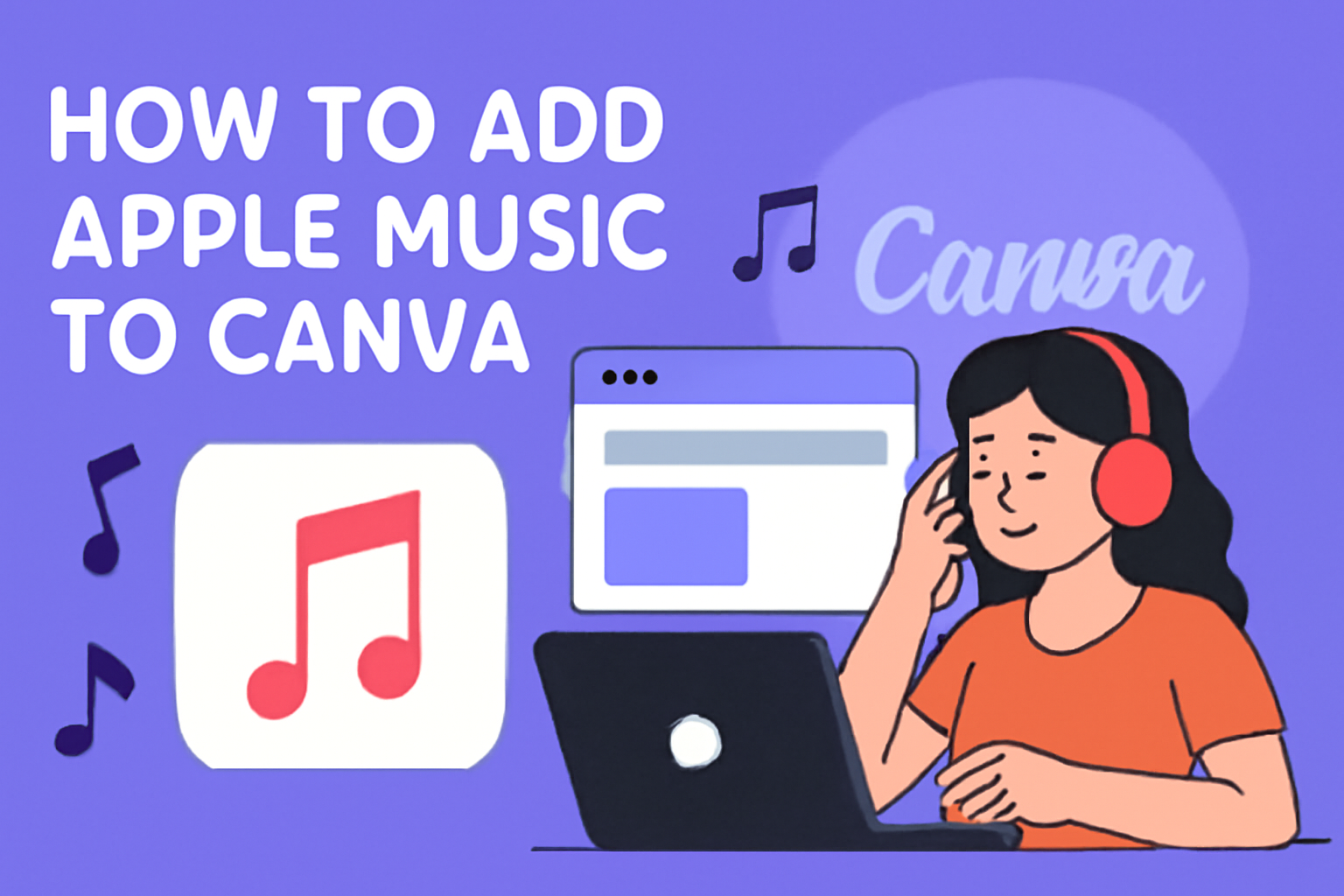Adding music to design projects can enhance creativity and set the right mood.
Many people wonder how to use their favorite tracks from Apple Music in Canva.
To successfully add Apple Music to Canva, users must first download the desired songs from the Apple Music app before uploading them to their Canva projects.
Using music can make presentations, videos, and social media posts more engaging. With a few simple steps, anyone can bring their designs to life with the right soundtrack.
Whether it’s for a personal project or a professional presentation, incorporating music has never been easier.
Getting Started with Canva
Canva is a user-friendly design platform that allows anyone to create stunning visuals. It offers a wide range of tools and features that make designing easy and fun.
Understanding how to get started is key to unleashing creativity.
Overview of Canva
Canva is a graphic design tool that provides templates for everything from social media posts to presentations. It is accessible via web browsers and mobile apps.
Users can choose from thousands of templates, images, and icons to create personalized designs.
With features like drag-and-drop functionality, users can easily manipulate elements. Canva also offers both free and paid subscription options, with the paid services providing additional resources.
Various design types include posters, business cards, and infographics.
Creating a Canva Account
To begin using Canva, users need to create an account. The process is simple and quick.
- Visit the Canva Website: Go to www.canva.com.
- Select Sign Up: Click “Sign Up” on the homepage. Users can register using email, Facebook, or Google accounts.
- Verify Email: A verification email may be sent. Click on the link in that email to confirm the account.
Once registered, users can explore Canva’s features and decide if they want to upgrade to a paid version later.
Navigating the Canva Dashboard
After logging in, users will see the Canva dashboard. This dashboard is user-friendly and well-organized.
- Templates: Users can browse templates categorized by design types.
- Create a Design: This button allows users to start a new project.
- Uploads: Here, users can upload their images and files to use in designs.
- Projects: A section to view previously created designs.
Familiarizing with these areas helps streamline the design process. Canva provides tooltips for new users, guiding them on how to use different features efficiently.
Understanding Apple Music Integration
Adding Apple Music to Canva is a great way to enhance designs and videos. Integrating music can create a more engaging experience for viewers. It adds emotional depth and makes projects stand out.
Benefits of Adding Apple Music
Incorporating Apple Music into Canva projects offers several advantages. First, it provides access to a vast library of songs, which can fit various themes and moods. Users can choose from popular hits or calming instrumentals to match their creative needs.
Additionally, using licensed music from Apple Music helps avoid copyright issues. This ensures that videos can be shared without the risk of being taken down. It also saves time in searching for free music options that might not be suitable.
By merging visuals and audio seamlessly, she enhances storytelling in presentations or videos. Music can set the tone, evoke emotions, and keep the audience interested throughout the project.
Recent Updates to Apple Music on Canva
Canva continues to improve its integration with Apple Music. Recent updates now allow for easier access to Apple Music tracks directly from the Canva platform.
Users can quickly find songs by searching keywords or browsing categories within the music library.
Furthermore, it now supports importing custom playlists from Apple Music. This feature lets users personalize their designs with their favorite tracks, creating a unique touch. Search filters have also improved, helping users pinpoint the right music faster.
These updates enhance the user experience and encourage creativity. By making music selection straightforward, Canva empowers users to focus on their designs while enjoying seamless integration with Apple Music.
Adding Apple Music to Your Canva Designs
To successfully add Apple Music to Canva, it’s essential to choose the right template and know how to access the music menu. Each step plays a crucial role in creating an engaging design with the perfect audio backdrop.
Selecting the Right Canva Template
When starting a new project, selecting the right Canva template is important. This sets the tone for the entire design. Canva offers various templates tailored for videos, presentations, and social media posts.
To find the best fit, use the search feature. Enter keywords related to the project, like “video” or “Instagram post.” Take a look at the visuals and themes of each template.
After choosing a template, she can customize it further. Adding images, text, and other elements is easy. This basic structure can enhance the overall design before adding any music.
Accessing the Music Menu
After selecting a template, accessing the music menu is the next step.
To do this, he should navigate to the left side panel in the Canva editor.
Look for the Audio tab. If it isn’t visible, click on Apps first to access it. Once in the audio section, they can search for tracks by title or artist name.
Canva has a variety of music options available. This includes soundtracks across different genres. Once a track is selected, it can be added to the design with just a click.
This feature makes it easy to find the right music that fits the mood and message of the design.
Incorporating Tracks into Canva Projects
Adding music from Apple Music to Canva projects can enhance creativity and engagement. It involves searching for the right tracks and selecting them to fit the project well.
Searching for Apple Music Tracks
To start, the user needs to open the Apple Music app. They can browse through their library to find songs or albums that catch their interest. The app allows users to search by artist, album, or genre.
Once they find a track they like, they should tap the download icon next to the song. This will save the track for offline use. The downloaded tracks can then be uploaded to Canva later.
It’s important to remember that only users with an Apple Music subscription can access and download songs from the service.
Previewing and Selecting Tracks
After downloading the desired Apple Music tracks, the user can move to Canva. Here, they can create or open an existing project.
In the Canva editor, they will navigate to the Uploads tab on the left side of the screen.
From this section, the user should select Audio. They can then drag and drop their downloaded tracks into Canva.
This step allows users to preview the songs to see if they fit the mood of the project.
Selecting the right music track can make a big difference, so it’s good to listen carefully before finalizing. Once the track is chosen, it can be adjusted in length to match the visuals, ensuring a smooth playback experience.
Customizing Music Features in Canva
Customizing music in Canva allows users to enhance their projects effectively. Adjusting audio length and setting the track volume are key features that impact the overall experience.
Adjusting Audio Length
To adjust the audio length in Canva, users can simply click on the music track in their project.
When selected, a trim tool appears. This tool lets users drag the ends of the audio clip, allowing them to shorten or lengthen it as needed.
- Select the Audio Track: Click on the track in the timeline.
- Use the Trim Tool: Move the edges of the clip to cut unwanted sections.
- Preview Changes: Play the clip to ensure it fits the desired length and matches the visuals perfectly.
This feature helps create a better flow in the project by ensuring the music aligns well with the video or presentation.
Setting the Track Volume
Setting the track volume is crucial for a balanced audio experience.
Users can adjust the volume level of the music directly from the control panel.
- Find the Volume Control: Click on the audio clip, and a volume slider will appear.
- Adjust the Volume: Slide left to decrease the sound or right to increase it.
- Test the Audio Levels: It’s essential to play the audio alongside any narration or speech to ensure everything sounds harmonious.
Proper volume settings make a significant difference in how the project is received, ensuring that the music complements rather than overwhelms any spoken content.
Sharing Your Canva Creations
Once a design is complete, sharing it with others is easy and convenient in Canva. Users can export their designs to various file formats or share them directly on social media platforms. Both options allow for immediate engagement with an audience.
Exporting Your Design
To export a design, users should click on the “Share” button located in the top right corner of the screen. This opens a menu where different options are available.
Users can select “Download” to save their creations in various formats such as PNG, JPG, or PDF. Choosing the right format is important based on the intended use. For instance:
- PNG: Best for high-quality images with transparency.
- JPG: Ideal for photographs.
- PDF: Great for printables.
After selecting the appropriate format, clicking the “Download” button will save the file directly to the device. This allows users to easily share their work via email, messaging apps, or any platform of their choice.
Direct Sharing to Social Media
Canva also provides a simple way to share designs directly to social media sites.
Users can access the “Share” button, then choose the social media platform they want to use.
Canva supports popular platforms like:
Users can add captions or descriptions to their posts before sharing. This feature allows for immediate interaction with followers.
It’s effective for reaching a wider audience quickly.
By choosing direct sharing, users can also ensure their designs get seen by those who matter most.