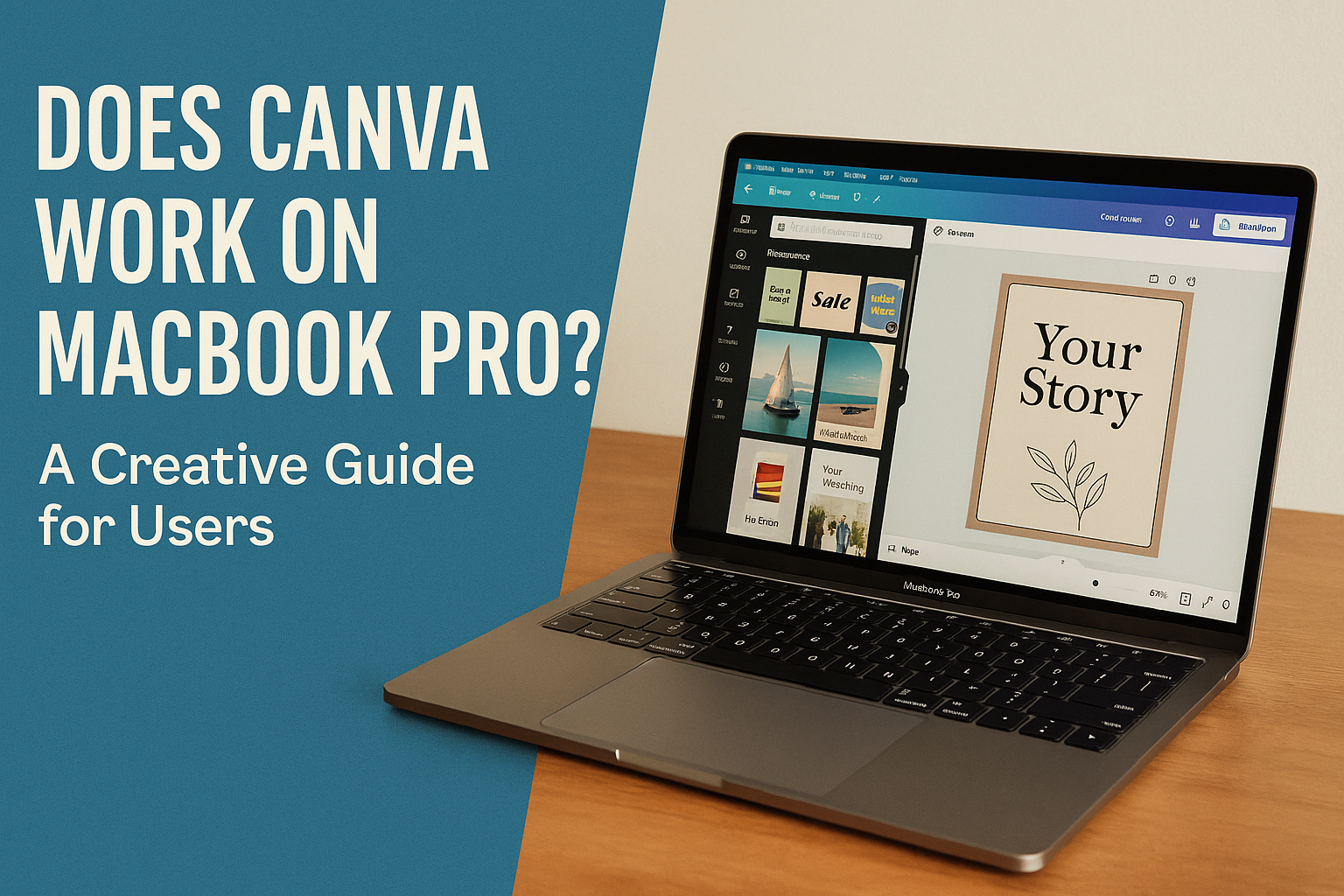Canva has become a favorite design tool for many, and MacBook Pro users often wonder if they can enjoy its features seamlessly.
The good news is that Canva works perfectly on MacBook Pro. This compatibility makes it a great choice for both seasoned designers and beginners.
With Canva, users can create stunning graphics and designs effortlessly. Whether it’s a quick social media post or a detailed presentation, MacBook Pro users can rely on Canva for its versatility and ease of use.
The platform offers a wide range of templates and elements, making design projects accessible and fun.
For those who are always on the go, Canva’s cloud-based system ensures that your designs are accessible from anywhere. This convenience and flexibility make Canva an indispensable tool for Mac users wanting to enhance their creative projects.
If you’re using a MacBook Pro, get ready to explore the full potential of your design skills with Canva.
Canva Compatibility with MacBook Pro
Canva works smoothly on the MacBook Pro. The web-based design tool can be accessed through a browser, allowing users to create and edit designs efficiently.
System Requirements for Canva on macOS
To use Canva on a MacBook Pro, certain system requirements must be met.
The requirements for macOS include macOS 10.15 (Catalina) or higher.
Users should ensure that their MacBook Pro has at least 4GB of RAM for optimal performance, although 8GB or more is better for handling multiple design tasks seamlessly.
The processor should be at least 1 GHz, either dual-core or faster. Compatible processors include 64-bit Intel or Apple M1 chips, which are standard in newer models of MacBook Pro.
Additionally, make sure there is sufficient free storage space for saving designs and projects.
How to Check Your MacBook Pro Specifications
Checking your MacBook Pro specifications is important to ensure Canva will function properly.
To do this, click the Apple icon at the top left of the screen and select About This Mac. This displays details such as the macOS version, processor type, and RAM capacity.
For those unsure about their storage space, click on the Storage tab within the same window. This shows a breakdown of available and used space on the device.
Ensuring these specifications match or exceed Canva’s requirements helps in achieving a seamless design experience.
Using these steps, users can verify their MacBook Pro’s compatibility with Canva to get the best results in their design activities.
Installing Canva on Your MacBook Pro
Canva can be easily installed and accessed on a MacBook Pro, whether you prefer the desktop app or the web version. Both methods are reliable and straightforward, allowing users to create stunning designs without hassle.
Downloading Canva from the App Store
To use Canva’s desktop app on a MacBook Pro, users can download it from the Mac App Store.
The app is compatible with both Intel and Apple silicon processors, ensuring smooth performance.
Simply search for “Canva” in the App Store, click on the download button, and wait for the installation to finish.
Once installed, the app provides access to Canva’s full range of design tools and templates.
Users can create professional graphics and designs, enjoying all features available in the web version.
The Mac app also supports offline work, allowing users to design without an internet connection and sync later when online.
Using Canva in a Web Browser
Using Canva through a web browser is another convenient option.
This method doesn’t require downloading software, making it suitable for those who prefer a quick setup.
Simply visit the Canva website and log in or create an account.
The web app is fully optimized for MacBook Pro, ensuring a seamless design experience.
Benefits include access to cloud-based storage, allowing users to save work online and retrieve it from any device.
Whether using Safari, Chrome, or Firefox, the web version ensures you can start designing instantly and effortlessly.
Optimizing Canva Performance
Using Canva on a MacBook Pro can be a smooth experience with the right steps. It’s important to follow best practices and address common problems that might occur to enhance the application’s performance effectively.
Best Practices for Smooth Operation
To keep Canva running smoothly on a MacBook Pro, a few key practices can make a big difference.
Ensuring a stable internet connection is crucial because Canva is a web-based application that needs reliable connectivity.
Using the latest version of your web browser can improve speed and functionality. Make sure browser extensions are updated or disable those not in use, as they can weigh on the browser’s performance.
Clearing the browser cache and cookies regularly also helps boost performance. This simple step can eliminate unnecessary stored data, making way for more efficient operation.
See tips on improving Canva’s speed.
Troubleshooting Common Issues
Sometimes, users might face lagging issues on a MacBook Pro when using Canva.
If Canva becomes slow or unresponsive, checking the Canva Status page for any ongoing service issues is a good starting point.
Clearing your browser’s cache is another effective solution. Corrupted caches can cause performance delays.
Additionally, turning off and on any VPN services can help if connectivity issues persist. Users have noted that performance improves significantly after following these steps.
If the problems continue, reinstalling the web browser or trying a different one can sometimes solve persisting issues. This advice has been found useful for those facing performance problems on platforms like Apple Community.
Canva Features and Tools
Canva provides a wide range of tools that make designing on a MacBook Pro easy and efficient. It also offers various options to collaborate and share projects with others, enhancing group projects and teamwork.
Designing with Canva on MacBook Pro
Canva works smoothly on the MacBook Pro, allowing users to create stunning graphics without any issues. It is a web-based platform, so users can directly access it through browsers like Safari or Chrome. This feature ensures that there is no need for additional downloads or installations.
The design tools available include logo maker, flyer maker, and photo collage maker. These tools provide templates and customization options to create professional designs quickly.
With Canva’s cloud-based storage, users can save their work and continue editing from anywhere, offering great flexibility.
Collaboration and Sharing Options
Canva is excellent for collaboration, especially for those working in teams.
Users can easily share their projects and grant editing access to teammates. This feature is particularly useful for students, educators, and professionals working on group projects.
Canva also supports real-time collaboration, allowing multiple users to work on the same design simultaneously. This can streamline the process and improve productivity.
By using links, designs can be shared easily with others or uploaded directly to social media platforms. This convenience makes Canva a popular choice for many users needing efficient sharing options.
Canva Pro and Free Version Comparison
Canva offers both a free version and a Pro version, providing different features and capabilities. For MacBook users, understanding the differences between these versions is helpful.
The Pro version provides enhanced tools, while the free version covers basic design needs.
Benefits of Canva Pro for MacBook Users
Canva Pro offers a variety of benefits that can make a difference for MacBook users.
It provides access to a massive library of stock photography, videos, and audio, which are not available with the free version. This is especially useful for users who need high-quality visuals for professional projects.
The Pro version allows users to save designs with a transparent background. This feature is great for creating logos or graphics that need to blend into various backgrounds.
Additionally, Canva Pro offers resizing tools to quickly adjust designs for different platforms, which can save a lot of time.
Collaborative work is easier with Canva Pro as it allows for creating design teams. This feature is ideal for groups working on shared projects, enabling them to edit and comment seamlessly.
MacBook users can also benefit from the offline access that Canva Pro offers, making it convenient to work without an internet connection.
Deciding If Canva Pro Is Right for You
Deciding whether Canva Pro is the right choice depends on individual needs.
For users who frequently require premium visuals and advanced editing tools, the Pro version is worthwhile.
MacBook users who engage in regular design work, such as graphics for social media or professional presentations, will find it beneficial.
Budget considerations are also important. Some users may find the cost of Canva Pro a drawback, especially if they only use Canva occasionally or have limited design needs.
For those just starting or who need basic design tools, sticking with the free version might be sufficient.
Ultimately, understanding the scope and potential limitations of both versions can help MacBook users make an informed choice. Checking the specific features offered by Canva Pro and comparing them with personal needs can guide a thoughtful decision.
User Experience with Canva on MacBook Pro
Canva provides a smooth experience for MacBook Pro users. Its interface is designed for ease of use, making it simple for both professionals and casual users.
Accessing a variety of templates and assets is straightforward, allowing users to create impressive designs efficiently.
Interface and Usability
Canva’s interface on the MacBook Pro is both clean and intuitive. It allows users to start designing right away without needing to download or install anything.
Everything is accessible directly from a web browser. Features like drag-and-drop design make it user-friendly even for those with limited design experience.
The tools and options are well-organized, letting users focus on creativity rather than navigating complex menus. This streamlined design ensures that tasks can be completed quickly and efficiently, perfect for users who are always on the move.
Accessing Canva Templates and Assets
MacBook Pro users can access Canva’s vast library of templates effortlessly.
The web-based nature of Canva means there’s no need to worry about storage space or downloading large files.
Templates are organized into categories, making it easy to find just what you need.
Users can explore a wide range of design assets from backgrounds to fonts.
This accessibility from any location, thanks to Canva’s cloud-based storage, allows for seamless project work on the go.
This feature is particularly helpful for professionals needing quick access to high-quality design resources.