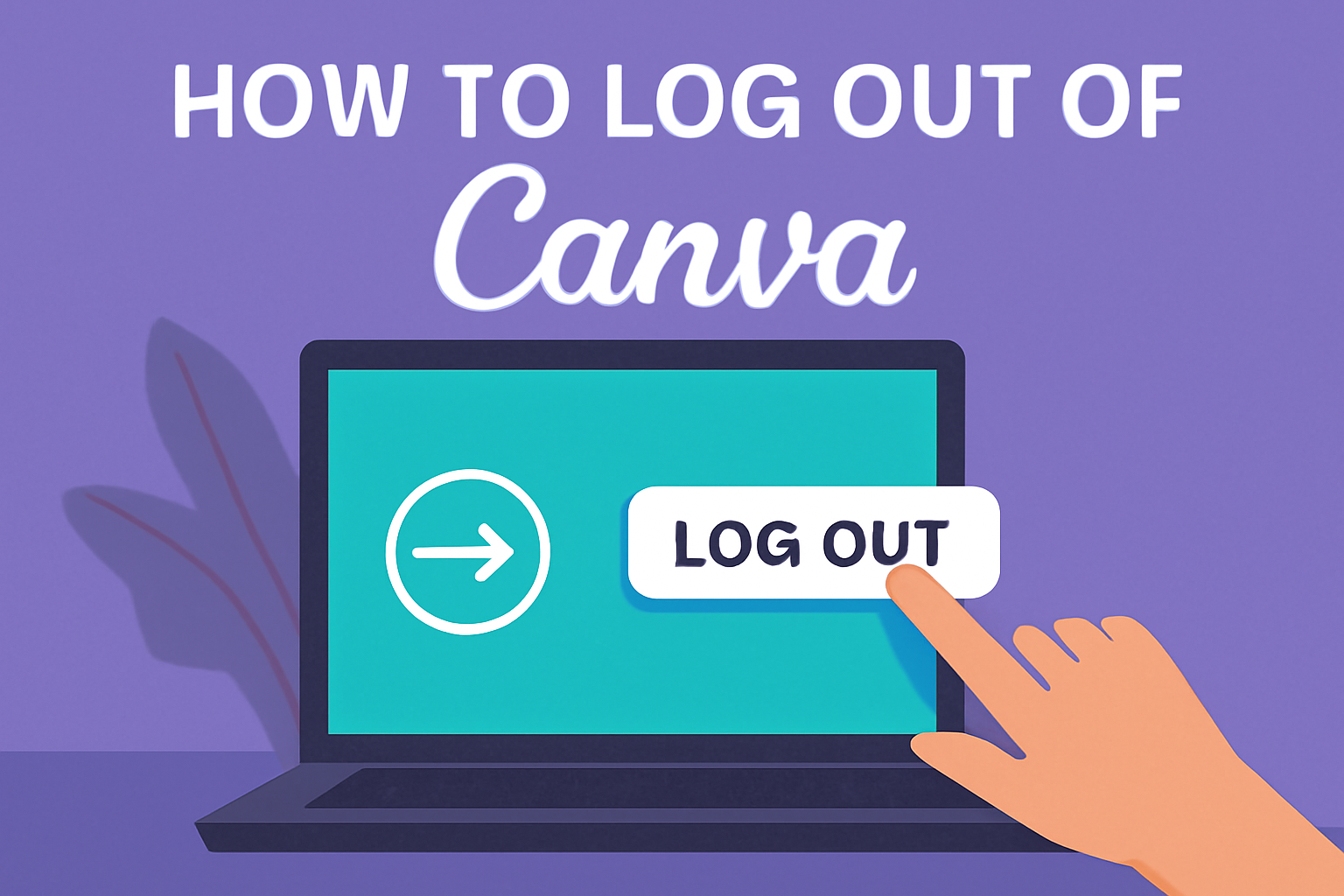Logging out of Canva might seem simple, but ensuring that your account security is tight is essential.
Whether you’re using Canva on your computer or your phone, it’s a good idea to log out when you’re done, especially if you’re on a shared device.
To log out of Canva, click on your profile picture in the top right corner and select Log Out. This action helps protect your account from unauthorized access.
Security is a top priority for users who want to keep their creative projects safe. If you’ve logged in from multiple devices, there is a way to ensure all are logged out.
For peace of mind, you can log out from all devices by navigating to your account settings and following the steps outlined on their help page.
For those who prefer visual instructions, there are helpful video tutorials available online. These can guide users with step-by-step visuals to ensure they’re doing it right.
Following these easy steps will help maintain your privacy and keep your designs secure.
Understanding Canva Logout Basics
Logging out of Canva is straightforward and ensures security. When a user finishes with their design work, signing out is a good habit to keep their account safe.
Why Log Out?
- Privacy: Logging out helps protect personal information.
- Security: It prevents unauthorized access to the account.
When using Canva on a shared computer, logging out is especially important.
Steps to Log Out on Web:
- Click on the Settings icon from the homepage.
- Navigate to Login & Security.
- Select Sign out from all devices for enhanced security.
This process will end all active sessions across all devices being used.
For a quick video guide, users can find tutorials on YouTube that provide step-by-step visuals.
Using the App?
Whether on a phone or tablet, users can also log out easily:
- Tap on the account settings.
- Choose the logout option to exit the session.
Each device has slight differences in the process, so checking specific instructions for app logout can help.
Steps to Log Out from Canva on a Web Browser
Logging out from Canva is straightforward. It involves accessing account settings and using the logout button to sign out.
Whether you need to ensure your account’s security or simply want to log out from all devices, these steps will help you do it effectively.
Accessing Your Account Settings
To begin logging out, the first thing is to reach the account settings.
Start by clicking on the gear icon found in the top right corner of the Canva homepage. This icon leads to various settings options. Then, find the “Login & Security” tab.
Clicking on this tab provides access to your security settings.
Here, users can choose to sign out from specific devices, which can be useful for secure logouts. For those who need to sign out from all devices, this area offers the necessary options.
Making sure that they confirm these actions ensures the process is complete.
Using the Logout Button
Another way to log out is by utilizing the logout button.
On the Canva homepage, look for your profile name in the upper right corner. Clicking there reveals a drop-down menu.
Select “Log Out” to leave the session on your current device.
If you are looking to sign out from other devices as well, it’s a good idea to return to the “Login & Security” section.
Here, there is an option to “Sign out from all devices,” which provides a comprehensive solution for device management. Each logout action is confirmed to ensure that no mistakes occur.
How to Log Out on the Canva Mobile App
Logging out of the Canva mobile app is a simple process. It varies slightly between Android and iOS devices.
Knowing how to effectively log out will help users protect their account security and manage their device settings wisely.
Logging Out on Android Devices
For Android users, signing out of Canva can be done in a few easy steps.
Start by opening the Canva app on your Android device. Once inside, look for the menu icon, which is often symbolized by three horizontal lines or dots.
Tap the menu icon to open the sidebar, then scroll down until you find the Account Settings option.
Selecting this will take you to a page with different account-related options. Here, look for a button or link that says Log Out.
Selecting “Log Out” will prompt a confirmation pop-up, ensuring that you really want to leave your account. Confirm your choice, and you will be logged out successfully.
This process helps secure your account, especially if you’re using a shared device.
Logging Out on iOS Devices
On iOS devices, logging out of Canva also involves simple steps but with a slightly different interface.
Open the Canva app on your iPhone or iPad. Tap on the profile icon, usually located at the bottom of the screen.
Next, navigate to Settings by scrolling through the list of options. In the settings menu, find the Sign Out option.
Tap on this, and a confirmation message will appear. Agree to sign out to complete the process.
This ensures your account is secure, especially when accessing Canva on multiple devices or shared platforms. It is a good practice for users to regularly log out if they are not using a private device.
Troubleshooting Common Logout Issues
When trying to log out of Canva, users may encounter a few challenges.
Addressing problems like clearing browser cache, ensuring the app is updated, and knowing when to contact support can help resolve these issues.
Clearing Browser Cache and Cookies
Sometimes, staying logged in even after pressing “log out” can be frustrating. It might happen because cache or cookies are cluttering up the browser.
By clearing this data, the browser removes stored information that might keep logging you back in by mistake.
Most browsers have a simple way to clear cache and cookies. Usually, it’s under browser settings or privacy options.
Be sure to close and reopen the browser afterward for a fresh start. This step can fix many logout problems by refreshing how the browser interacts with Canva and other websites.
Updating the Canva App
An outdated app version might cause login or logout problems. New updates often include fixes for bugs that might be causing the issue.
To update the Canva app, check the App Store or Google Play Store for any available updates.
Updating makes sure the app runs smoothly and has the latest bug fixes. It’s a quick way to resolve problems that could be keeping you logged in.
This should always be one of the first steps when facing any app-related issues.
Contacting Canva Support
When solutions like clearing cache or updating the app don’t fix the problem, it might be helpful to reach out for more help.
Canva offers support through its help center or direct contact options to solve tricky logout problems.
Explaining what steps have been tried already when contacting support helps them offer better, more specific guidance.
They may ask for details on the device and browser used to ensure they provide the most accurate help possible.
Logging Out from Multiple Devices Simultaneously
Logging out of Canva on all devices helps keep an account secure. This is particularly useful if someone uses shared or public devices.
Steps to Log Out from All Devices:
- Access Settings: From Canva’s homepage, go to the Settings menu.
- Find Login & Security: Click on the Login & Security tab.
- Sign Out Everywhere: Under the security options, select Sign out from all devices.
This ensures that any active sessions on different devices—whether a phone, tablet, or computer—are ended. The user will need to log in again on each device after this step.
It’s a smart practice to regularly review security settings. This helps protect the account from unauthorized access, especially if a device is lost or shared with others. For more details, check the Canva Help Center’s guide on logging out from all devices.
Remember: It’s important to regularly update passwords and monitor account activity. Taking these steps can help secure personal and work designs, safeguarding creative work from potential misuse.
If users need more help, video tutorials like this one provide visual guidance on logging out of Canva across devices. Watching the step-by-step instructions can make the process clearer and easier to follow.
Protecting Your Canva Account
Keeping a Canva account secure is important.
Users should regularly update their passwords to keep them strong and unique. A mix of uppercase, lowercase, numbers, and symbols can enhance security.
Enabling two-factor authentication (2FA) adds an extra layer of protection.
With 2FA, users must verify their identity through a second device or app, making unauthorized access more difficult.
Logging out of all devices is a smart step if there’s any suspicion of account compromise.
This can be done easily from the account settings.
Users can follow steps like those shown in the Canva Help Center to log out from all devices.
It’s also wise to watch out for suspicious emails or messages that ask for login details.
Legitimate companies rarely ask for passwords via email, so when in doubt, it’s best to contact Canva support directly.
Maintaining privacy settings is a good practice as well.
Users should regularly check these settings to ensure they align with their privacy needs. Adjusting who can see or access what might be necessary occasionally.
Finally, backing up important designs is useful.
Although Canva is a reliable platform, having a backup ensures designs are safe and accessible offline.