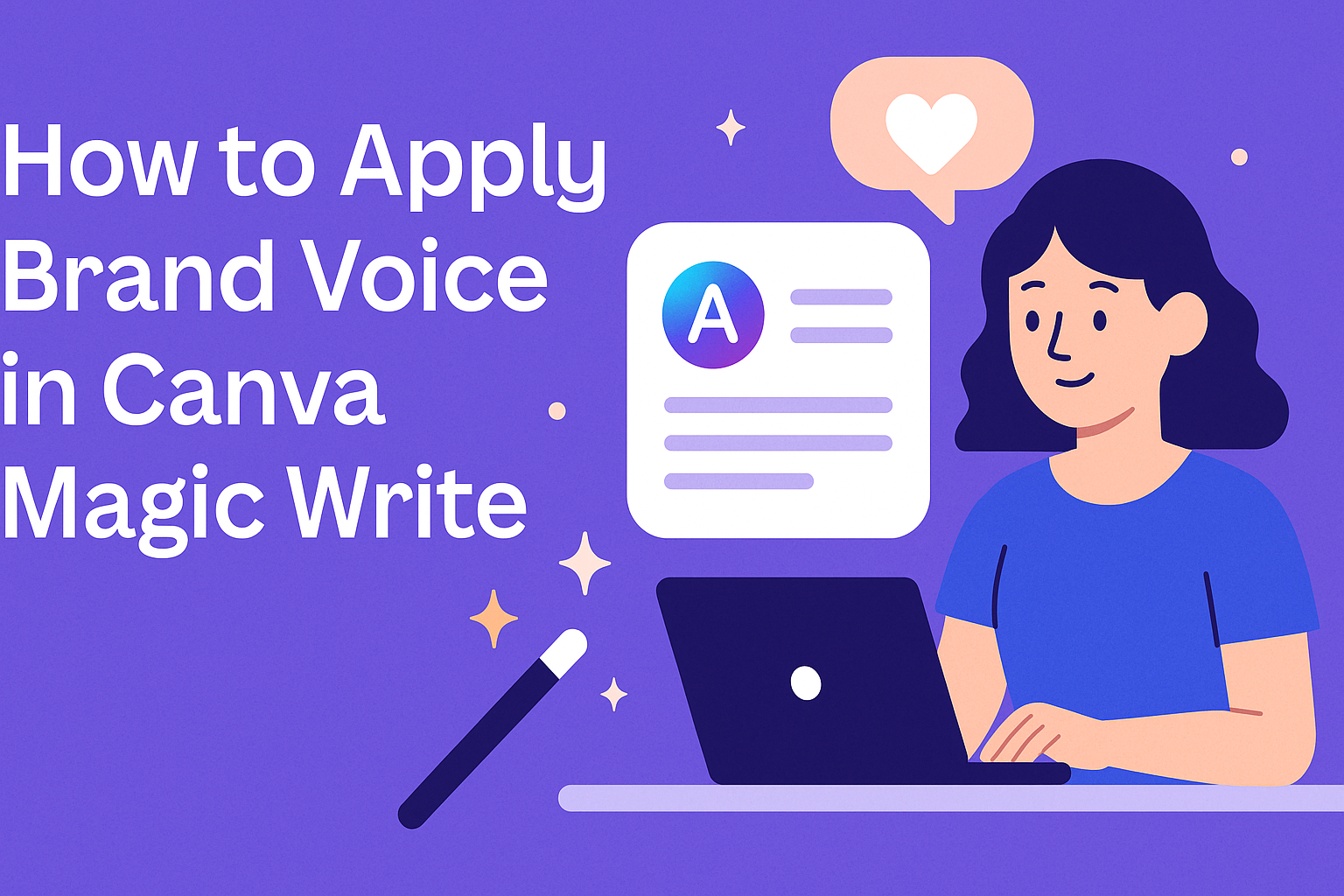Canva’s Magic Write feature has transformed how businesses create content, but many users struggle to maintain their unique brand personality in AI-generated text. Brand voice in Canva Magic Write allows users to automatically generate content that matches their specific tone, style, and messaging guidelines, ensuring consistency across all materials. This powerful combination helps teams save time while staying true to their brand identity.
The brand voice feature works by learning from detailed guidelines that users provide about their brand’s personality and communication style. Once set up, Magic Write can produce everything from social media captions to presentation text that sounds authentically like the brand. This eliminates the need for extensive editing and rewrites after generating AI content.
Understanding how to properly configure and apply brand voice settings can dramatically improve content creation workflows for individuals and teams. The process involves setting up brand guidelines, customizing voice parameters, and learning advanced techniques for managing multiple tones across different projects.
Understanding Brand Voice in Canva Magic Write
Brand voice in Canva Magic Write lets teams create content that sounds consistent and matches their unique style. This feature works with artificial intelligence to generate text that reflects how a brand communicates with its audience.
What Is Brand Voice in Canva
Brand voice in Canva is a feature that helps teams maintain consistent communication across all their designs. When users set up brand voice guidelines, they describe their brand’s personality and communication style in up to 500 characters.
The system then uses these guidelines with Magic Write to generate content. This means every team member can create text that sounds like it comes from the same brand voice.
Users can save their brand voice guidelines in over 20 languages. These include English, Spanish, French, German, Japanese, Chinese, and many others.
The feature integrates directly into Canva’s editor. Team members can access it through the Brand panel or by using the Magic Write floating toolbar when working on designs.
Benefits of a Consistent Brand Voice
A consistent brand voice helps audiences recognize and trust a brand more easily. When all content sounds similar, it creates a stronger brand identity that people remember.
Teams save time because they don’t need to rewrite content to match their style. Magic Write automatically generates text that fits the brand’s tone and personality.
Key benefits include:
- Faster content creation
- Better brand recognition
- More professional appearance
- Reduced editing time
- Consistent messaging across all materials
The feature also helps new team members understand how the brand should sound. They can generate content that matches the established voice without extensive training.
Companies can maintain their brand identity even when different people create content. This is especially helpful for larger teams or organizations with multiple content creators.
Who Can Use Brand Voice Features
Brand voice is available to users with paid Canva accounts. This includes Canva Pro, Canva Teams, Canva Education, and Canva for Nonprofits subscribers.
Free Canva users cannot access brand voice features. They need to upgrade to a paid plan to use this functionality with Magic Write.
Permission levels for teams:
- Owners: Can add and edit brand voice guidelines
- Administrators: Can set up brand voice and manage permissions
- Brand designers: Can create and modify voice guidelines
- Regular members: Can use established brand voice guidelines
Team administrators must enable Magic Write permissions in their team settings. Without these permissions, team members cannot access the brand voice features in the editor.
The feature has usage limits based on the subscription type. Magic Write allows up to 500 uses per monthly billing period for teams using brand voice guidelines.
Setting Up Brand Voice in Canva Brand Kit
Setting up brand voice in Canva’s Brand Kit lets teams create consistent messaging across all designs. Brand voice guidelines work with Magic Write to generate text that matches a company’s tone and style.
Creating and Adding a Brand Voice Description
The brand voice feature is available to Canva Pro, Teams, and Education users who want to maintain consistent messaging. Users can set up brand voice guidelines from the homepage or editor based on their team role.
To add a brand voice description, users navigate to their Brand Kit settings. They click on the “Brand Voice” section where they can describe their communication style and tone. The description should include specific details about how the brand communicates.
Key elements to include in the description:
- Tone: Friendly, professional, casual, or authoritative
- Personality traits: Helpful, witty, serious, or playful
- Language preferences: Simple words, technical terms, or conversational style
- Communication goals: Educate, inspire, entertain, or inform
When teams document their brand voice in the Brand Kit, Magic Write uses these preferences to create aligned content. The AI tool references these guidelines each time it generates text.
Using Brand Voice for Multiple Brand Kits
Multiple Brand Kits are available to Canva Pro, Canva Teams, and Canva Education users. Each Brand Kit can have its own unique brand voice settings.
Companies with different product lines or target audiences benefit from multiple Brand Kits. Each kit can contain specific voice guidelines that match different brand personalities. For example, a tech company might use a formal tone for enterprise clients and a casual tone for consumer products.
Brand designers and organization admins can create and manage these different Brand Kits. In some Education teams, only Organization Admins and Brand designer roles can create and edit Brand Kits.
Teams can switch between Brand Kits depending on their project needs. This ensures the right voice guidelines apply to each specific audience or product line.
Guidelines for Crafting Effective Brand Voice
Effective brand voice descriptions help Magic Write generate better content that sounds natural and on-brand. The description should be clear and specific rather than vague or general.
Best practices for writing brand voice guidelines:
| Element | Good Example | Poor Example |
|---|---|---|
| Tone | “Friendly and approachable, like talking to a helpful neighbor” | “Nice and good” |
| Style | “Use short sentences and everyday words” | “Write well” |
| Personality | “Encouraging and supportive, never condescending” | “Positive” |
The brand voice should reflect the company’s values and connect with the target audience. It needs to work across different types of content, from social media posts to email newsletters.
Teams should test their brand voice guidelines by using Magic Write with different prompts. If the generated text doesn’t sound right, they can update their description to be more specific. Regular updates help keep the brand voice current and effective.
Applying Brand Voice with Magic Write
Once users have set up their brand voice in Canva, they can apply it through Magic Write to create content that matches their unique tone and style. The process involves accessing Magic Write from the editor and using specific commands to generate on-brand text automatically.
Accessing Magic Write in the Editor
Users can access Magic Write directly from the Canva editor through the Brand panel. They need to select Brand from the editor’s side panel to begin the process.
After clicking Brand, users should scroll down to find the Brand voice section. This area contains the option to generate content using their pre-defined brand voice settings.
The brand voice guidelines apply when using Magic Write to ensure consistent messaging. Users can click Generate in this brand voice to start creating content.
Once selected, a Magic Write dialog box appears where users can type their content request. For example, they might write “Create an exciting banner copy” or “Write a professional email introduction.”
After typing the request, users click Generate to receive content that matches their brand voice. The AI will produce text that aligns with the personality and tone defined in their brand voice settings.
Generating On-Brand Content Automatically
Magic Write creates content that follows the brand voice guidelines automatically without extra steps. The tool reads the brand personality description and applies it to every piece of generated text.
Users can request different types of content like social media posts, headlines, or product descriptions. Magic Write can help with blog writing and long-form content while maintaining brand consistency.
The generated content reflects the specific tone, style, and personality traits defined in the brand voice setup. If the output doesn’t match expectations, users can edit their brand voice guidelines to improve future results.
Magic Write has a 500 usage limit per monthly billing period for teams. This feature works across multiple languages including English, Spanish, French, German, and many others.
Using the Magic Write Floating Toolbar
The Magic Write floating toolbar appears when users select existing text in their designs. This toolbar provides quick access to brand voice features without navigating through menus.
Users can click Magic Write from the floating toolbar when text is selected. Then they choose Apply brand voice to modify existing content using their brand guidelines.
This method works well for refining content that already exists in a design. The floating toolbar makes it easy to apply brand voice consistently across different text elements.
The toolbar also allows users to make quick adjustments to tone or style. They can transform generic text into branded content that matches their company’s unique voice and personality.
Customizing and Managing Brand Voice Settings
Brand voice settings in Canva can be updated anytime to reflect changes in your brand’s communication style. Team administrators control who can access and modify these guidelines while supporting multiple languages for global teams.
Editing and Updating Brand Voice Description
Brand designers and team administrators can modify brand voice guidelines whenever needed to keep messaging current. The process involves accessing the Brand Kit from the homepage side panel.
Users should navigate to the Brand section and select their specific Brand Kit. Under the Brand voice section, they can edit the existing description that defines their brand’s personality.
Key editing features include:
- 500-character limit for brand voice descriptions
- Real-time preview of changes
- Ability to test outputs before saving
Teams should be as descriptive as possible when updating guidelines. If Magic Write outputs don’t match expectations, the brand voice description needs refinement.
Regular updates help maintain relevance as brands evolve. Companies often revise their voice quarterly or after major brand changes.
Managing Permissions and Team Access
Only specific roles can manage brand voice settings in Canva Teams. Team owners, administrators, and brand designers have full editing access to brand voice guidelines.
Permission hierarchy:
- Team owners: Full access to all brand voice features
- Administrators: Can add, edit, and manage team permissions
- Brand designers: Can create and modify brand voice descriptions
- Regular members: Can only use established brand voice guidelines
Administrators must enable Magic Write permissions in team settings. This allows team members to access the brand voice feature in the editor.
Teams can control which members use Magic Write through the team settings panel. This helps manage usage limits and maintains brand consistency across all content creators.
Language Support for Brand Voice Guidelines
Canva supports brand voice guidelines in over 20 languages for international teams. This feature helps global brands maintain consistent messaging across different markets.
Supported languages include:
- European languages: English, Spanish, French, Italian, German, Portuguese, Dutch, Polish, Czech, Romanian
- Asian languages: Japanese, Chinese, Korean, Vietnamese, Thai, Indonesian, Malay, Tagalog
- Other languages: Russian, Arabic, Turkish
Teams can save their brand voice description in any supported language. The Magic Write feature will generate content that follows the guidelines in the selected language.
Companies with multiple regional Brand Kits can create separate voice guidelines for each market. This allows for cultural adaptation while maintaining core brand values.
Language-specific guidelines help Canva Pro users create more authentic content for their target audiences.
Utilizing Change Voice and Multiple Tones
Canva’s Magic Write offers flexibility to create and save multiple writing styles for different situations. Users can build custom tones, switch between saved options, and manage their collection of voice settings.
Creating Your Own Writing Style
Users can develop their own custom writing style within Canva’s Magic Write feature. This process allows them to define specific tones that match different content needs or audiences.
To create a custom style, users should first select text in their design. The Magic Write toolbar will appear automatically. They can then click the Magic Write button to access tone options.
The system provides several pre-built tone options to choose from. Users can also define their own voice by describing how they want their content to sound. This might include words like “professional,” “casual,” “friendly,” or “authoritative.”
Custom tones work best when users provide clear descriptions. Short phrases like “warm and welcoming” or “direct and informative” help the AI understand the desired voice. The more specific the description, the better Magic Write can match that style.
Users should test their custom tone on different types of content. This helps them see how well it works across various projects and messages.
Saving and Switching Between Tones
Once users create a custom tone, they can save their tone of voice for future use. This feature lets them build a library of different voices for various situations.
To save a tone, users select the text they want to modify. They click the Magic Write button that appears in the toolbar. From the menu, they choose “Change tone” to see available options.
After selecting or creating their preferred tone, the system saves it automatically. Users can name their custom tones to make them easy to find later.
Switching between saved tones is simple. Users select their text and click Magic Write. They choose “Change tone” from the options. All their saved tones appear in a list.
This switching feature helps users maintain consistency across different projects. They can use a professional tone for business content and a casual tone for social media posts.
Editing or Deleting Saved Tones
Users may need to update their saved tones as their brand voice changes over time. Canva allows them to edit existing tones or remove ones they no longer need.
To edit a saved tone, users access their tone library through the Magic Write menu. They can select the tone they want to modify and update its description or settings.
Changes to saved tones apply to future content generation. Previously created content remains unchanged unless users manually update it.
Deleting unused tones helps keep the library organized. Users can remove tones that no longer match their current needs or brand voice.
The editing process works the same way as creating new tones. Users provide updated descriptions and save their changes.
Best Practices for Teams and Organizations
Different types of organizations need specific approaches when using brand voice with Magic Write. Team permissions, educational settings, and design workflows each require tailored strategies for success.
Team Collaboration with Canva Magic Write
Canva Teams makes brand voice available to multiple users, but only owners, administrators, and brand designers can add and edit brand voice guidelines. This creates a clear hierarchy for brand management.
Team administrators should set up Magic Write permissions in the team settings first. This ensures all team members can access the brand voice feature when creating content.
Key collaboration steps:
- Owners establish initial brand voice guidelines
- Administrators manage team access and permissions
- Brand designers refine and update voice descriptions
- Team members apply the voice through Magic Write
The 500-character limit for brand voice descriptions means teams need to be concise. They should focus on the most important personality traits and communication style elements.
Teams can test their brand voice guidelines by having different members create similar content. If the outputs vary too much, the guidelines need more specific details.
Brand Voice for Education and Nonprofits
Canva Education and Canva for Nonprofits include brand voice features at no extra cost. Educational institutions can create consistent messaging across departments and programs.
Schools benefit from brand voice when creating:
- Student recruitment materials
- Parent communication templates
- Social media content
- Event announcements
Nonprofits can use brand voice to maintain their mission-driven tone across fundraising campaigns and volunteer communications. The feature helps smaller organizations with limited marketing staff stay consistent.
Educational teams should involve communications staff, teachers, and administrators in defining their brand voice. This ensures the voice works for both formal announcements and casual social media posts.
Nonprofits need brand voice that balances urgency with hope. Their Magic Write guidelines should reflect their cause while remaining approachable to donors and volunteers.
Tips for Brand Designers
Brand designers have special responsibilities when setting up team brand voice in Canva. They need to translate visual brand identity into written communication guidelines.
Effective brand voice descriptions include:
- Specific personality traits (confident, approachable, expert)
- Communication style preferences (casual vs formal)
- Words or phrases to avoid
- Target audience considerations
Brand designers should test Magic Write outputs with different prompts before finalizing guidelines. They can refine the 500-character description based on actual generated content quality.
Regular review sessions help brand designers update voice guidelines as the brand evolves. They should collect feedback from team members who use Magic Write regularly.
Brand designers can create example prompts that work well with their brand voice. This helps team members get better results when using the feature for specific content types.