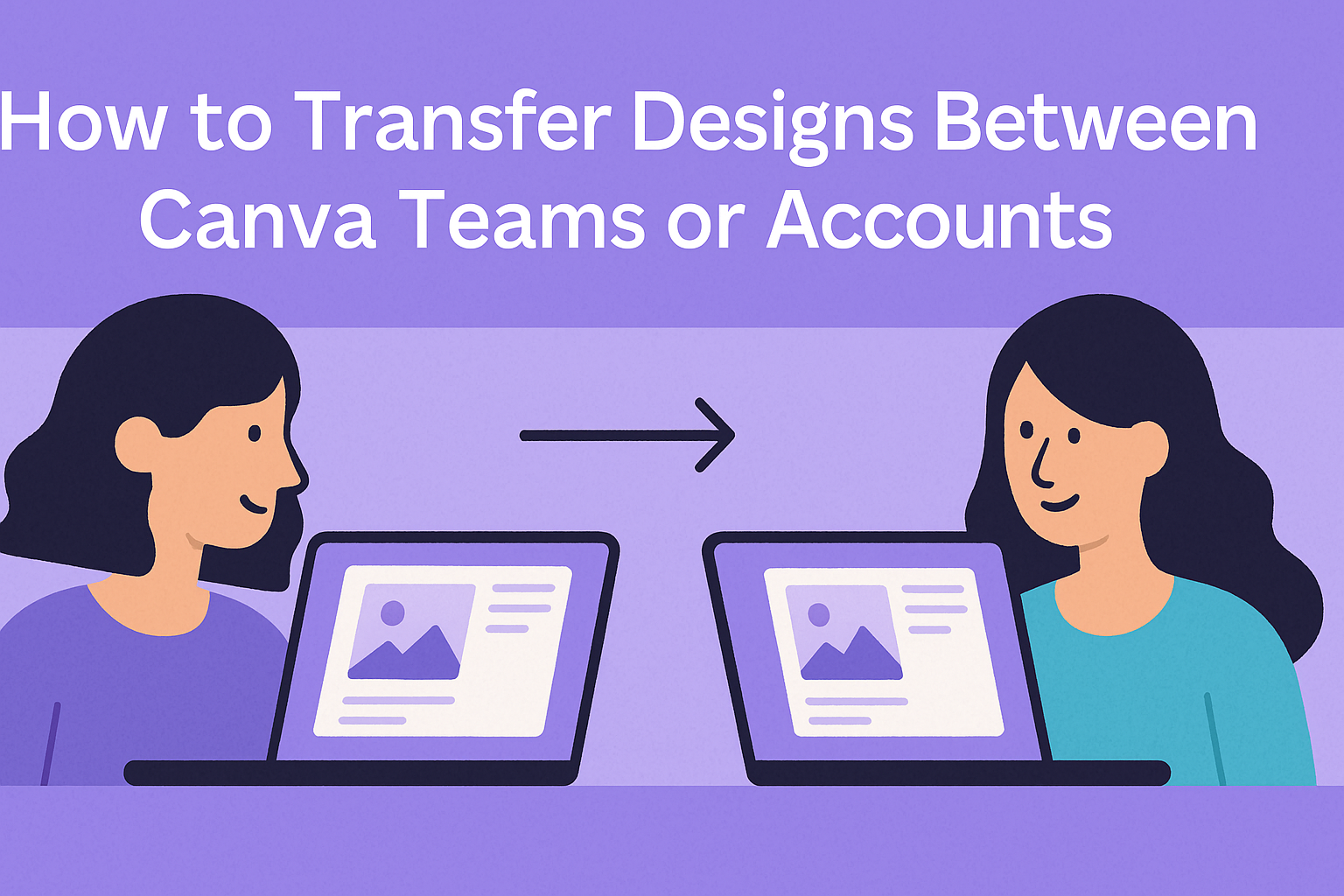Moving designs between Canva teams and accounts is a common need for designers working across multiple projects or organizations. Users can transfer their Canva designs by copying them between teams they belong to or by sharing editable versions between different accounts. The process varies depending on whether someone needs to move content within teams they can access or between completely separate Canva accounts.
Understanding the difference between team transfers and account transfers helps users choose the right method for their situation. Team members can often copy designs directly between teams they belong to with just a few clicks. Account transfers require a different approach using Canva’s sharing features.
The transfer process also depends on user permissions and account types. Team admins typically control who can move designs between different teams or brands. Premium features and subscription plans stay with the original account, so users need to plan carefully when moving designs that use special elements or tools.
Understanding Canva Accounts and Teams
Canva accounts are individual profiles, while teams are shared workspaces where multiple people can collaborate. Users can belong to several teams at once and switch between them easily using the profile icon.
Differences Between Accounts and Teams
A Canva account is a personal profile that belongs to one user. It contains designs, files, and folders that only the account owner can access. Each account has its own login details and settings.
Teams are shared workspaces where multiple users work together. Team members can share designs, files, and folders with each other. Teams have admins who control permissions and settings.
Key differences:
| Accounts | Teams |
|---|---|
| Personal workspace | Shared workspace |
| One user only | Multiple users |
| Individual login | Team membership |
| Personal designs | Shared designs |
When users want to copy designs between different workspaces, they need to know if they’re moving between accounts or teams. This affects which steps they follow.
Premium plans like Canva Pro cannot transfer between different accounts. Users must copy their designs to the account with the premium plan to keep using paid features.
Switching Teams Using the Profile Icon
Users can switch between teams without logging out if they belong to multiple teams. The profile icon appears in the top right corner of the Canva homepage.
Clicking the profile icon shows a dropdown menu. This menu lists all teams the user belongs to. Users can click on any team name to switch to that workspace.
If someone needs to log in separately to access different workspaces, they are switching between accounts, not teams. This means they follow different steps to copy designs between accounts instead of teams.
The profile icon method only works for team switching. Account switching requires logging out completely and signing in with different login details.
Preparing to Transfer Designs
Understanding the source and destination locations helps users avoid confusion during the transfer process. Organizing team content beforehand makes the copying process smoother and more efficient.
Identifying Source and Destination
Users need to determine whether they are copying designs between teams or accounts before starting the transfer process. The method depends on how they access each location.
Between Teams: If someone can switch between the source and destination without logging out, they are working between different teams. This happens when they belong to multiple teams under the same account.
Between Accounts: If they need to log in separately to access the source and destination, they are working between different accounts. Each account requires separate login credentials.
Users should test this by trying to switch between locations. If switching requires a new login, they are dealing with separate accounts. If they can switch easily, they are working with different teams.
The distinction matters because each method uses different steps. Team transfers happen directly through Canva’s interface. Account transfers require sharing designs first, then making copies.
Organizing Your Team Content
Users should review their team content before starting any transfers. This helps them identify which designs, files, and folders need to be moved.
They can only copy one item at a time in Canva. Planning ahead saves time and prevents missing important files. Users should make a list of everything they want to transfer.
Content Types Available for Transfer:
- Individual designs
- Files and documents
- Folders containing multiple items
Users should check if they have the right permissions to copy content across brands. By default, only team admins can transfer designs between teams.
Team members should ask their admin for permission if needed. Admins can change settings to allow everyone to copy content. This prevents delays during the actual transfer process.
Organizing files into folders beforehand makes tracking easier. Users can then transfer entire folders instead of individual designs when possible.
Transferring Designs Between Teams
Moving designs between teams works when someone belongs to multiple teams within Canva. Users can copy designs, files, and folders from one team to another through a straightforward process that takes just a few clicks.
Step-by-Step Process to Copy Designs
The process starts from the Canva homepage where users need to locate their content. They should select Projects and find the design, file, or folder they want to move to another team.
Once they find the item, they hover over the thumbnail and click the More icon that appears. From the dropdown menu, they select Copy to another team to begin the transfer process.
The next step shows a list of available teams where the user has membership. They choose the destination team from this list and click Copy to confirm the action.
Important limitations to remember:
- Only one design, file, or folder can be copied at a time
- Users must be members of both the source and destination teams
- Team admins control who can copy content between teams by default
Locating Copied Designs in Projects
After the copy process completes, users can find their transferred content in the destination team’s Projects section. The copied design appears as a separate file from the original.
The copied design keeps all its elements and formatting from the original version. Users can edit the copy without affecting the original design in the source team.
To access the copied content, users switch to the destination team and navigate to Projects. The transferred design appears alongside other team content and can be organized into folders as needed.
Team content permissions may affect visibility of copied designs. If users cannot see their copied content, they should check with team admins about access permissions for transferred materials.
Transferring Designs Between Accounts
Moving designs between different Canva accounts requires sharing an editable version with the destination account. The recipient then creates their own copy to complete the transfer process.
Sharing Editable Copies
Users need to share their design with edit permissions to transfer it to another account. They start by going to their Projects section from the Canva homepage.
After finding the design to transfer, they hover over the thumbnail and click the More icon. They select Share from the menu options.
The next step involves entering the email address of the destination account. This email must be associated with the Canva account where they want to copy designs between accounts.
Permission settings are crucial for this process. Users must set the permission to Can edit before sharing. Without edit permissions, the recipient cannot make their own copy.
They click Share to send the design to the other account. The recipient will receive an email notification about the shared design.
Making a Copy in the Destination Account
The recipient needs to log into their destination Canva account to complete the transfer. They can access the shared design through the email notification or the Notifications icon in Canva.
Once they open the shared design in the editor, they need to access the file menu. They click File from the editor menu bar at the top.
Making a copy is the final step to transfer designs to another account. They select Make a copy from the dropdown menu.
The copied design automatically saves to their Designs tab under Projects. They now have full ownership of this copy and can edit it freely.
This method only works for one design at a time. Users must repeat the entire process for each design they want to transfer between accounts.
Adjusting Permissions for Design Transfer
Team admins control who can copy designs and move team content between accounts. By default, only administrators have the power to transfer designs, but they can change these settings to give team members more control.
Default Admin Settings
Only team admins can transfer design ownership in Canva Teams, Education, or Enterprise accounts. This keeps team content secure and organized under administrator control.
Admins must enable the ownership transfer feature before removing team members. The system requires a five-day waiting period after enabling this setting. This gives team members time to remove personal or sensitive designs.
The default permissions protect company designs from accidental transfers. Team admins maintain full control over who receives transferred content. They can select which team member becomes the new owner of designs, folders, and templates.
When admins remove someone from the team, they can choose to transfer all that person’s content. This includes designs, media uploads, folders, and shared materials. The process cannot be undone once completed.
Allowing Members to Copy Team Content
Team admins can change settings to let regular members copy designs between teams or accounts. This gives team members more flexibility when working across different projects or departments.
To enable member copying, admins go to Settings > Permissions > Team Content. They can toggle permissions to allow broader access to design copying. However, copying designs between teams still requires the receiving account to accept the transfer.
Members can only copy designs one at a time when permissions allow it. They cannot transfer ownership like admins can. The original design stays in the first team while a copy appears in the new location.
Premium features may not transfer with copied designs. Team members should check that their target account has the right subscription level to use all design elements.
Bulk Downloading and Moving Multiple Designs
Canva users can download all their designs and uploads at once through a bulk download feature. However, this process has specific requirements and limitations that users need to understand before starting.
Requesting a Bulk Download
The bulk download feature is only available on desktop and cannot be accessed through mobile devices. Users need to log into their Canva account on a computer to access this option.
To start the process, users should navigate to their account settings. They can find the bulk download option in their personal data section.
Team Access Restrictions:
- Only team owners can download team content in bulk
- Team members cannot access bulk downloads for team designs
- Personal designs can be downloaded by the account owner
After requesting the download, Canva processes all the user’s designs and uploads. This can take several hours or even days depending on how many designs they have created.
Canva will send an email notification when the download is ready. Users should check their email regularly and click the provided link to access their files.
Important Notes and Limitations
The bulk download feature has several key restrictions that users should know about. Designs can only be copied one at a time when transferring between accounts or teams.
Key Limitations:
- No batch copying between teams
- Premium features may not transfer
- Only owners can download team content
- Desktop access required
Users who need to move designs between teams will still need to use the individual copy method. Team admins control who can copy content between brands by default.
The downloaded files include both the design files and any uploaded assets. Users should ensure they have enough storage space on their device before starting the download process.
For team content, administrators should plan ahead when removing team members. They may need to transfer design ownership before the bulk download process begins.
Managing Accounts or Teams After Transfer
Once users complete their design transfers, they need to handle old accounts properly and understand how premium features work. Premium plans cannot move between accounts, so careful planning helps avoid losing paid features.
Cleaning Up Old Accounts or Teams
After transferring designs, users should decide what to do with their old accounts or teams. They can keep old accounts active or delete them completely.
Before deleting an old account:
- Double-check that all important designs were copied successfully
- Download any files they might need later
- Cancel any active subscriptions to avoid future charges
Users who belong to multiple teams should remove themselves from teams they no longer need. Team admins can also remove inactive members to keep teams organized.
Some people prefer to keep old accounts as backup storage. This works well for free accounts since there are no ongoing costs.
For team accounts, admins should transfer design ownership before removing team members. This prevents designs from becoming inaccessible.
What to Know About Premium Features
Premium plans like Canva Pro or Canva Teams cannot be transferred between different accounts. Users must keep their subscription on the account where they want to use premium features.
When someone transfers designs from a premium account to a free account, the designs lose access to premium elements. This includes paid fonts, stock photos, and advanced features.
To keep premium features:
- Transfer designs TO the account with the paid subscription
- Keep the premium subscription active on the main account
- Copy designs one at a time to maintain quality
Team admins should plan carefully before moving designs. They need to decide which account should hold the premium subscription based on where most designs will live.